Last Updated on January 5, 2024
Struggling to manage the vast amount of content on your SharePoint site collection?
In this guide, let’s talk about the SharePoint tagging best practices and essential strategies to optimize your SharePoint environment.
Let’s get started.
Table of Contents:
Tagging in SharePoint refers to the process of assigning labels or keywords to documents and items within the SharePoint environment.
They aren’t just random words — they’re useful for sorting, arranging, and finding information in document libraries and lists.
Tags play a crucial role in enhancing the functionality of SharePoint to manage documents and categorize content:
- Categorize content: Tags help in categorizing content into various groups, making it easier to find and manage.
- Improve searchability: Tagging documents overcomes the limitations of a traditional folder structure, enabling quicker and more accurate search results, especially in a single document library.
- Facilitate filtering and sorting: Tags allow users to filter and sort content, making it easy to access relevant information quickly.
- Enhance collaboration: By using consistent tags, team members can easily find and collaborate on documents and items relevant to their work.
When a document or item is uploaded to SharePoint, users have the option to add tags according to the columns added.
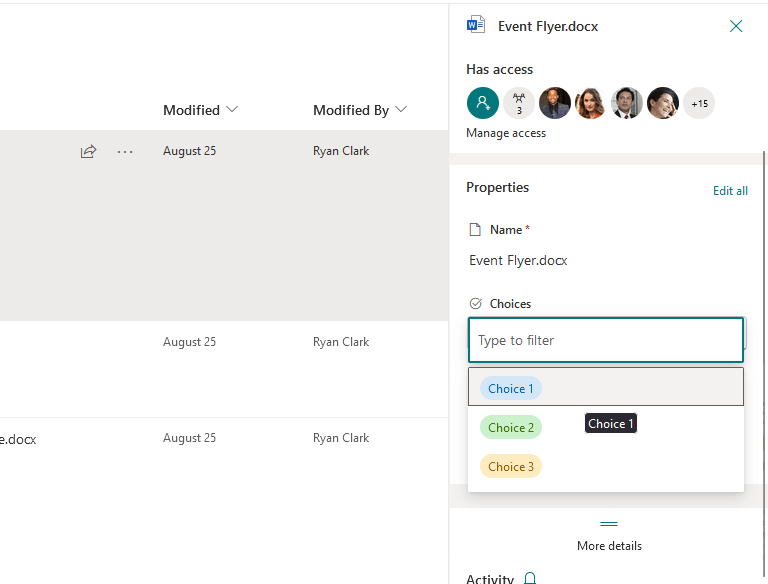
These tags are then used by SharePoint’s search engine to index content.
As users search for specific terms, the system scans through these tags to present the most relevant results.
Related: How Does SharePoint Search Work: The Beginner’s Search Guide
Benefits of Active Tagging
Active tagging significantly enhances search speed and accuracy, making it great for document management system too.
Here are some of them:
| Category | Benefit | Description |
| Enhanced searchability and retrieval | Faster searches | Active tagging greatly improves the speed and accuracy of search results. |
| Precision in search results | Tags act as specific signposts, leading users directly to the content they need, reducing search time. | |
| Improved content management | Easier organization | Active tagging makes organizing content more manageable by categorizing items. |
| Streamlined document retrieval | Properly tagged documents are easy to retrieve for reference, reporting, or audits. | |
| Enhanced collaboration | Facilitates teamwork | Tags help team members quickly find documents for collaborative projects, especially in large teams. |
| Consistency in workflows | Active tagging ensures consistent content classification, streamlining workflows. | |
| Better compliance and governance | Aids in compliance | Tags categorize documents in compliance with legal and regulatory requirements for better management. |
| Improved governance | Active tagging enforces content governance policies and standardizes access to categorized content. | |
| Personalized user experience | Customized views | Users can create personalized views based on tags for quick access to relevant content. |
| Adaptability to user needs | Active tagging adapts to changing organizational needs, allowing for the creation of new tags as needed. |
Sign up for exclusive updates, tips, and strategies
Best Practices for Implementing Tagging
It’s crucial to approach this task with a strategic mindset.
Here’s how to implement tagging in a way that aligns with your organizational goals:
1. Developing a tagging taxonomy
A well-structured taxonomy not only boosts content searchability in a SharePoint document library or list.
It also significantly enhances information organization and effective management.
Here’s how to develop a tagging taxonomy:
- Understand your content and users: Analyze your content and consider the needs of different user groups to identify common themes and categories.
- Involve stakeholders: Collaborate with key users and stakeholders for valuable input and establish a feedback mechanism for ongoing improvements.
- Define a hierarchical structure: Create broad categories and subcategories to organize content effectively.
- Establish clear guidelines: Develop guidelines for consistent tag naming and maintain a balance between comprehensiveness and simplicity.
- Test and iterate: Pilot-test the taxonomy with a select group of users and regularly review and update it to ensure relevance and effectiveness.
- Train users: Conduct training sessions and provide resources to help users make the most of the taxonomy for better content organization and retrieval.
Related: SharePoint Taxonomy Guide: How to Configure and Design
2. Tagging consistency
Maintaining consistency in how you tag documents is key to optimizing the efficiency and usability.
A consistent tagging system empowers users to efficiently locate, share, and manage content. Fortunately, there are strategies for that.
The first is to establish clear tagging standards:
- Begin by setting up clear tagging standards.
- Develop an organization-wide tagging protocol with guidelines on tag selection and detail levels.
Encourage uniform language and terminology for tags across departments to avoid confusion.
The next part is to create a centralized tag repository:
- Use SharePoint’s managed metadata service to establish a centralized term store.
- This serves as the go-to repository for all approved tags, ensuring users select tags from a predefined list.
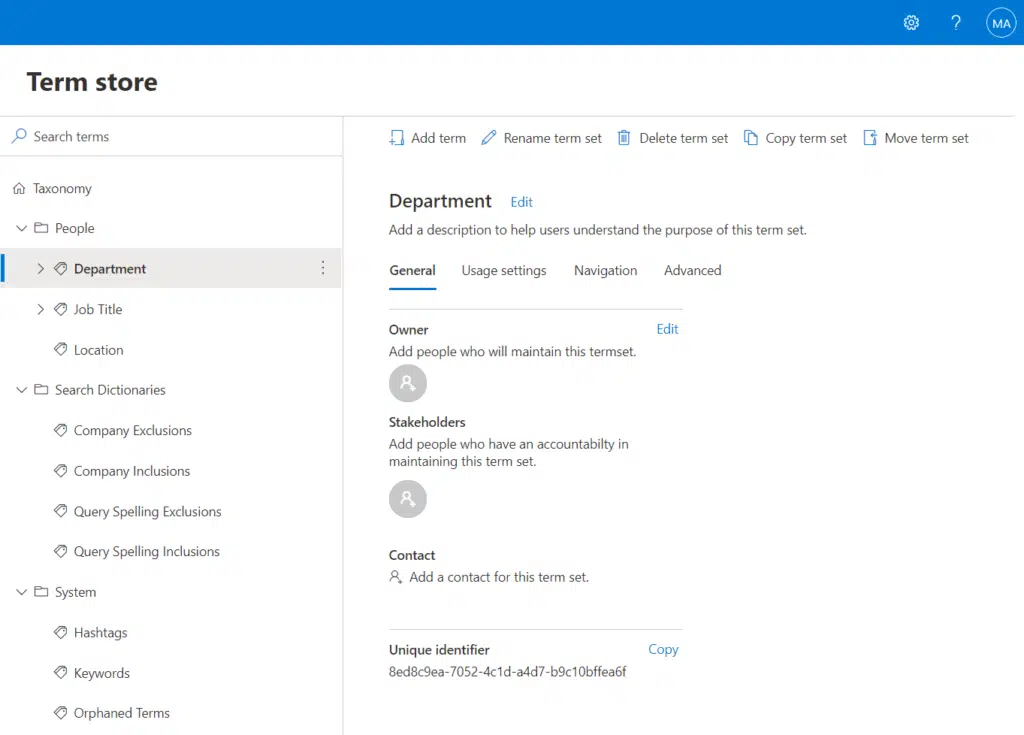
Regularly update this repository with relevant tags while removing outdated ones.
You will then need to regularly audit SharePoint content to monitor tagging consistency and establish a feedback loop for users.
Related: How to Manage Term Stores in SharePoint Online
3. User adoption and training
Successful implementation of tagging in SharePoint is heavily dependent on user adoption and effective training.
Maximizing SharePoint’s benefits relies on users grasping the importance of tagging and mastering the tagging system.
To foster user adoption and provide effective training, focus on the following:
- Understanding the importance of user adoption: Emphasize how proper tagging enhances content management efficiency and highlights the overall organizational benefits, including improved collaboration and knowledge management.
- Developing a comprehensive training program: Tailor training sessions to various skill levels and roles, ensuring relevance to users’ specific needs. Incorporate practical exercises and hands-on sessions for real-time experience.
- Communicating the value of tagging: Clearly communicate the purpose and benefits of effective tagging. Share success stories and examples to illustrate how tagging improves processes and solves organizational challenges.
- Providing continuous support and resources: Establish a support system for users to seek help with tagging. Distribute accessible guides, FAQs, and tagging best practices resources.
- Encouraging feedback and participation: Create channels for users to provide feedback on the tagging system and training programs. Involve users in the ongoing development of the tagging strategy to boost their commitment.
- Recognizing and rewarding proper tagging practices: Implement recognition or reward systems for consistent and correct tagging practices to motivate others.
- Measuring training effectiveness: Track key performance indicators (KPIs) to assess training program effectiveness and make adjustments based on these metrics.
Related: SharePoint Online Deployment Guide: Step-By-Step Tutorial
4. Naming conventions
Effective naming conventions are important for user-friendly and efficient tagging in SharePoint.
Proper naming conventions enhance the findability of content and contribute to overall system organization.
Here are some essential guidelines to consider when creating naming conventions:
- Be descriptive yet concise: Names should be self-explanatory, providing enough information to understand the file or item at a glance. However, avoid overly long names that might be cumbersome to read or manage.
- Use standardized formats: Establish a standard format for names, such as starting with the date (in a consistent format like YYYY-MM-DD for files that require date sorting), followed by a clear description. Consistency makes it easier to sort and locate files.
- Incorporate categorization elements: Include elements in the name that categorize the file or item, such as project names, version numbers, or department codes. This practice is especially useful in collaborative environments.
- Avoid special characters and spaces: Use underscores (_) or hyphens (-) instead of spaces in file names, as some systems may not handle spaces well. Avoid using special characters like /, , ?, %, *, :, |, “, <, >, and ., which can cause issues in many operating systems.
- Employ CamelCase or Snake_case: For coding and digital assets, CamelCase (where the first letter of each word is capitalized, e.g., ProjectReport) or snake_case (words separated by underscores, e.g., project_report) can be used for readability and system compatibility.
- Keep it scalable and flexible: The naming convention should be scalable and flexible enough to accommodate future additions or changes without becoming obsolete.
- Document and communicate the convention: Clearly document the naming convention and ensure it’s communicated to all team members. Consistent application is key to its effectiveness.
- Review and revise as needed: Periodically review the naming convention to ensure it still meets the needs of your team or project. Be open to making adjustments as your organization or project evolves.
Related: SharePoint Naming Conventions: Best Practices and Guidelines
5. Configuring and using content types
Content types in SharePoint enable you to manage and organize information in a structured manner.
They are a collection of reusable settings that define a category of content within SharePoint.
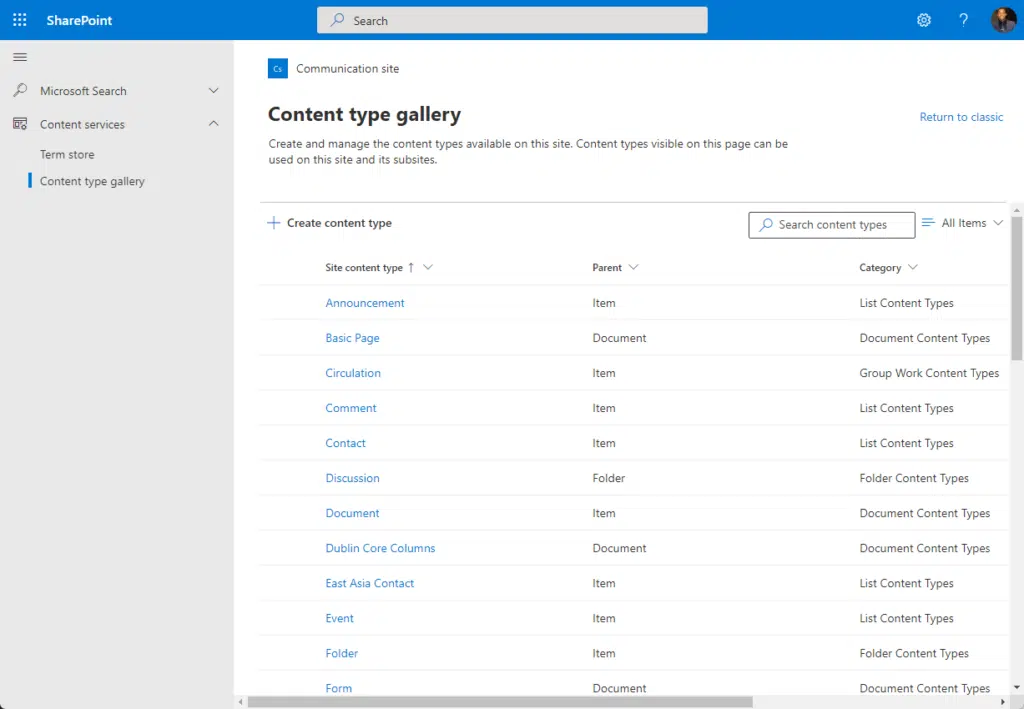
They are integral in ensuring uniformity in describing attributes like:
- Metadata
- Workflows
- Document templates
They can be used alongside tagging to improve content discoverability and management.
Integrating content types with tagging includes:
- Using content types to enforce consistency in metadata and tagging across similar documents and items.
- Automating tagging by configuring content types to include predefined tags or metadata, reduces the manual effort required by users.
Encourage the use of content types across the organization to standardize content management.
Related: How to Create Modern Content Types: The Ultimate Guide
6. Leveraging the version control feature
Version control in SharePoint tracks documents and lists changes, maintaining a history for viewing or restoring previous versions.
It ensures that tags and metadata associated with different versions of a document are accurately maintained and tracked.
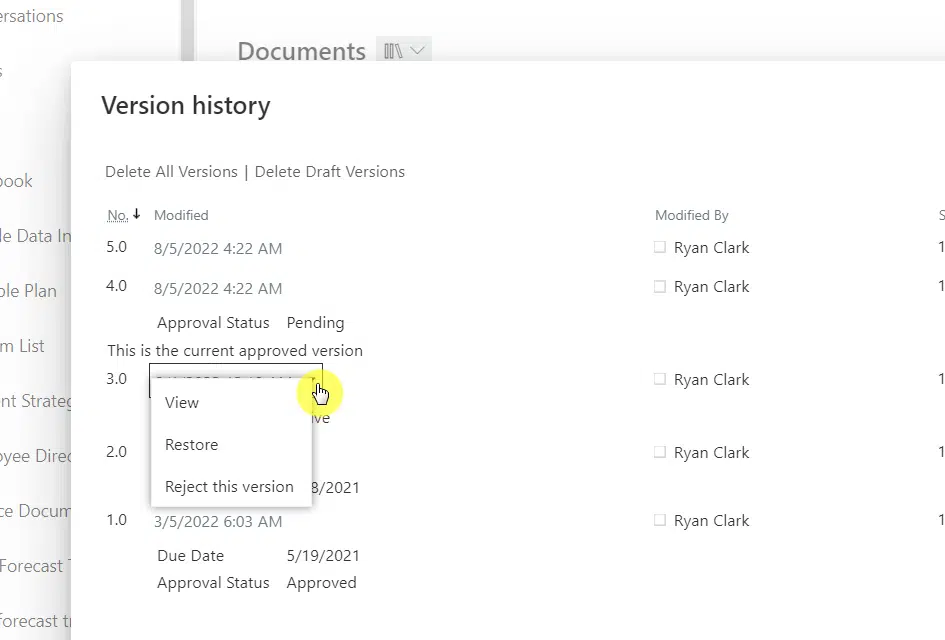
For integrating version control with tagging:
- Ensure that tags and metadata are consistently applied across all versions of a document.
- Use version control to track changes in tags and metadata, providing a clear history of how the document’s categorization has evolved.
Encourage regular review of document versions to keep libraries manageable and relevant.
Educate users on the importance of maintaining proper version control, especially when tagging documents.
Related: Major Version vs Minor Version: SharePoint Online Versions
Common Tagging Mistakes
When implementing and managing a tagging system in SharePoint, common mistakes can hinder its effectiveness.
Identifying and understanding these mistakes is important to maintaining a functional and efficient tagging strategy.
Here are some of the most common tagging mistakes and tips on how to avoid them:
| Mistake | Issue | Strategy |
| Over-tagging | Adding too many tags, causing clutter and confusion. | Establish guidelines for the optimal number of tags and train users to be selective. |
| Inconsistent tagging | Lack of uniformity in tag usage, leading to inefficiency. | Develop and enforce a standardized tagging protocol organization-wide. Regular training and audits help maintain consistency. |
| Using non-descriptive or ambiguous tags | Vague or generic tags that don’t add value in categorizing or finding content. | Encourage clear, specific, and descriptive tags. Provide examples of effective tags in training. |
| Neglecting hierarchical structure | Not using a structured approach in tagging, which is crucial for complex information sets. | Implement hierarchical tagging and educate users about its benefits. |
| Ignoring user feedback and participation | Not involving users in the development and refinement of the tagging system. | Establish feedback channels and involve users in ongoing tagging system development. |
| Failing to regularly review and update tags | Outdated or irrelevant tags over time, leading to inefficiency. | Schedule regular reviews of the tagging system and update tags to align with current needs. |
| Lack of integration with other SharePoint features | Not utilizing SharePoint’s full capabilities, such as content types and workflows. | Educate users on how tagging interacts with other SharePoint features and their benefits. |
Adopting the Best Practices
Effective tagging in SharePoint is essential for efficient content management and collaboration.
Following tagging best practices greatly improves your SharePoint document management.
Naturally, avoiding tagging mistakes and refining the process leads to a better SharePoint environment.
Do you have any questions about SharePoint tagging best practices? Feel free to ask by leaving a comment.
For inquiries and other business-related things, please use the site’s contact form and I’ll respond promptly.

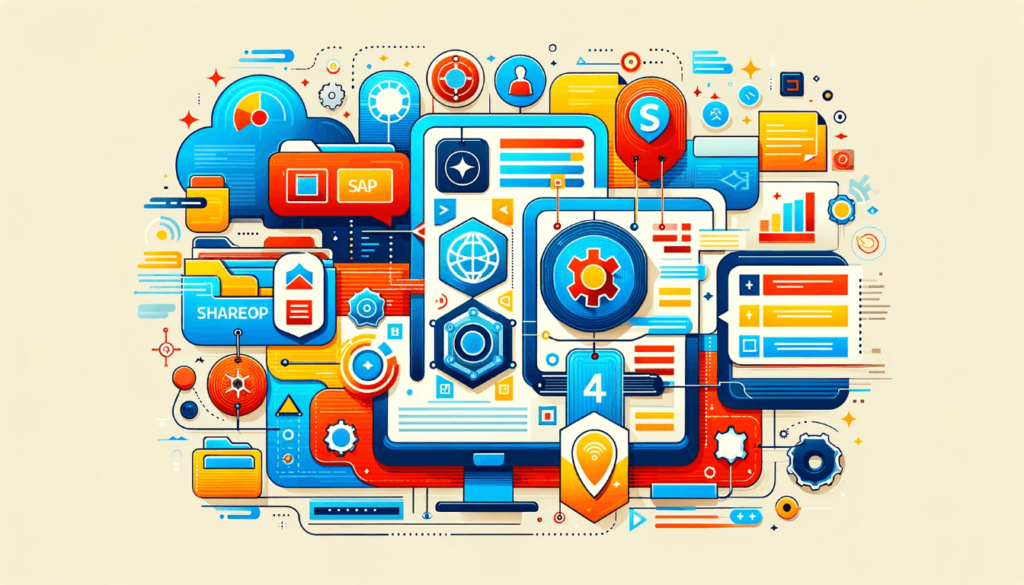
Is tagging different from setting managed properties? Where can I learn the “how” of tagging?