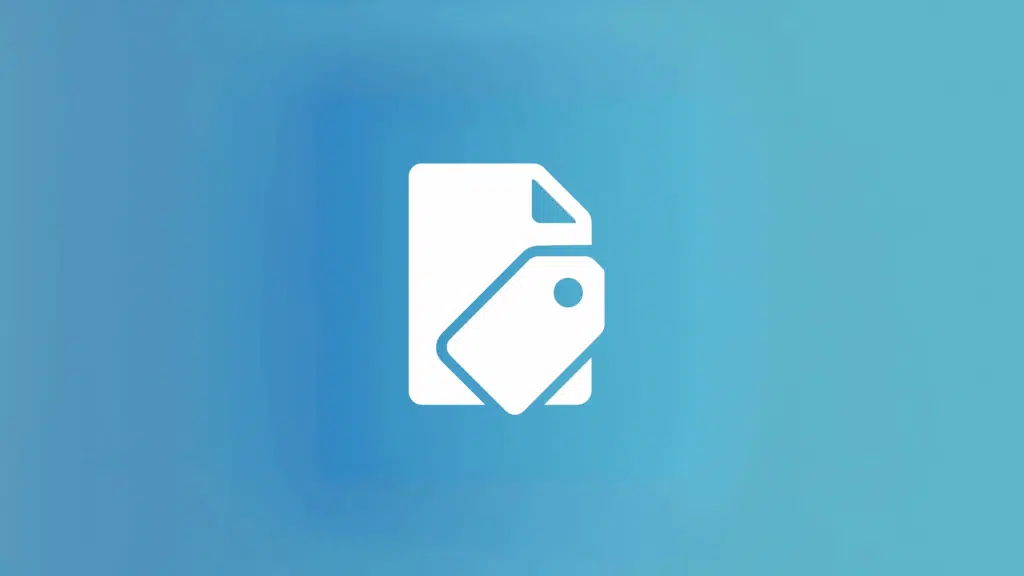Last Updated on May 21, 2025
Need to classify documents effectively?
In this guide, let’s talk about practical metadata examples that can help organize your files efficiently.
Let’s get started.
Table of Contents:
What are some common metadata fields used today?
As you know, metadata fields (which are essentially columns) help sort, find, and manage documents better.
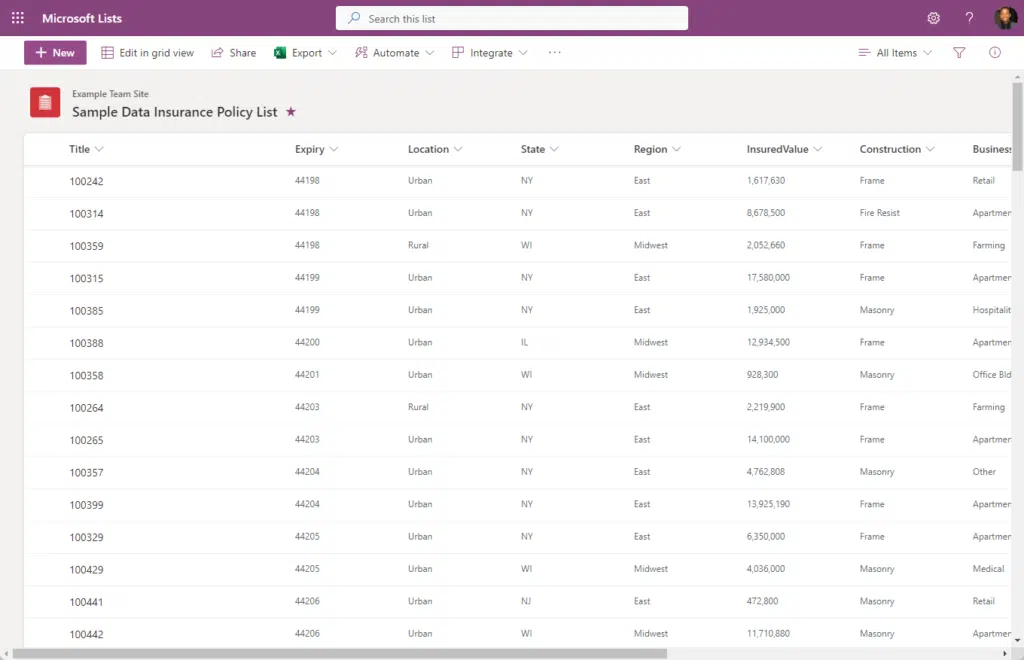
Here are some fields you will often see being used:
- Document type or labels like invoice, report, or contract
- Department where the document came from, like HR or IT
- Confidentiality level tells how sensitive the document is
- Project name that links the document to a specific project or client
- Document status to show if it’s a draft, in review, or final
These fields allow users to filter and sort documents without digging through folders.
For example, if you tag a file as “final” and “marketing,” it’s easy to pull it up later during team reviews or audits.
Most companies set these up to improve team collaboration, reduce time spent searching, and stay compliant with regulations.
Sign up for exclusive updates, tips, and strategies
Managed Metadata and Term Store
Managed metadata makes document classification more consistent and easier to scale.
It works by using a central set of terms, like a controlled vocabulary, that everyone in your organization can use.
Both are directly tied to document classification since consistency matters when organizing documents with metadata.
What is managed metadata?
Managed metadata is a type of metadata that’s controlled from a central location called the term store.
It uses predefined terms that everyone across the organization can access to keep tagging consistent.
Regular metadata, on the other hand, includes things like manually added columns where users can type their data.
The main difference is control:
Managed metadata is standardized and reusable, while regular metadata is flexible but can be inconsistent.
What and where is the term store?
The term store is the place in SharePoint where all managed metadata is created and organized.
It holds term sets and terms used across your sites and libraries, like the brain behind consistent tagging.
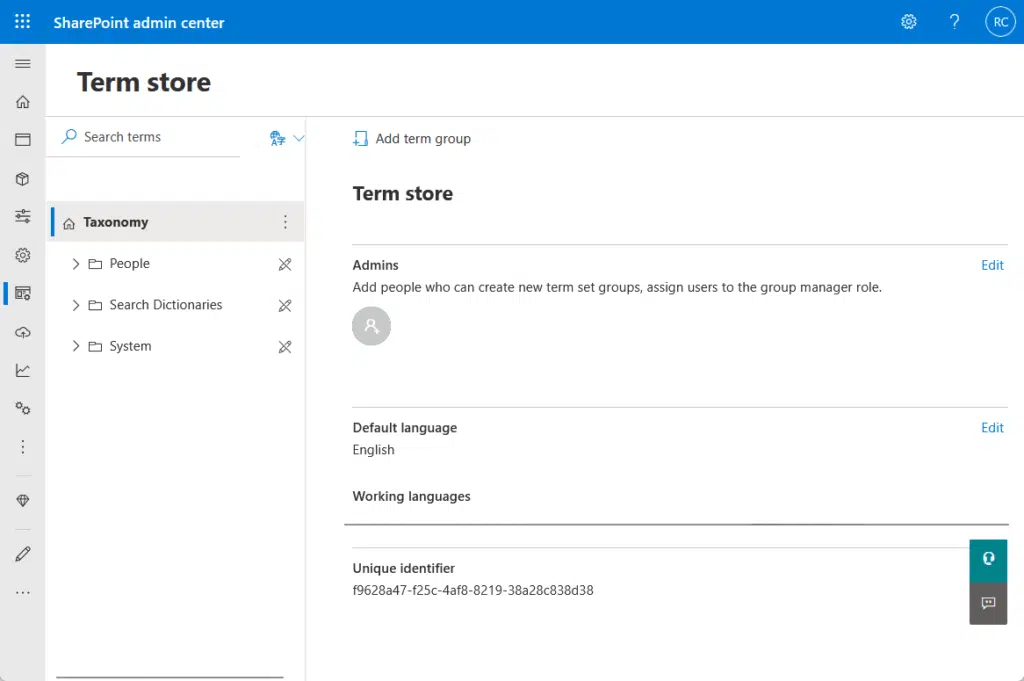
As you can see from the screenshot above, the term store is under content services in the SharePoint admin center.
From there, admins will be able to:
- Create global or local term sets
- Manage labels
- Add synonyms
- Build hierarchies
Users won’t see the whole term store, but they will interact with it when they pick a value from a managed metadata field.
Only admins or people with special permissions can manage it — everyone else just uses the terms already set up.
Real-World Metadata Examples by Industry
Industries benefit from tailored metadata structures because they match the specific way each field works.
A uniform setup doesn’t work well when legal, healthcare, or finance teams manage different types of documents.
Let’s look at a few examples:
Legal Industry
Here are a few examples:
- Case number
- Client name
- Matter type (labels like litigation, real estate, intellectual property, etc.)
- Jurisdiction (court or region)
- Document type (categories like contract, deposition, court filing, etc.)
- Attorney assigned
- Filing date
Law firms often handle massive amounts of paperwork, so these metadata fields help find and protect files fast.
It also helps streamline collaboration and meet court deadlines more efficiently.
Healthcare Industry
These include:
- Patient ID
- Visit date
- Treatment type
- Doctor name
- Department
- Confidentiality level
In healthcare, tagging documents correctly is key for fast access and compliance with regulations like HIPAA.
Metadata helps ensure records are accurate, traceable, and secure, especially when different teams use the same file.
Construction Industry
Here are some examples:
- Project name
- Site location
- Phase (like planning, building, or inspection)
- Contractor name
- Document type (blueprints, permits, safety reports, etc.)
- Due date
Construction teams juggle a lot of documents across sites and phases.
Metadata helps stay organized, track progress, meet requirements, and reduce mistakes by keeping key info handy.
Education Sector
Here are examples in the education sector:
- Couse code
- Semester
- Instructor name
- Department (English, Biology, Math, etc.)
- Document type (syllabus, lecture notes, exams, etc.)
- Student level
Schools and universities manage thousands of documents each term.
Metadata helps them organize materials by class, track academic schedules, and support students and faculty more efficiently.
Finance Sector
For the finance sector:
- Account number
- Transaction type (deposit, withdrawal, transfer, etc.)
- Approval status
- Department (like payroll, audit, budgeting, etc.)
- Date range
- Currency type
Finance teams rely on accuracy and quick access.
Metadata supports compliance, tracks approvals, sorts records, and is also useful for audits and year-end reporting.
Can you automate metadata classification?
The short answer is yes.
You can set up rules and tools that apply metadata automatically, which saves time and keeps things consistent.
For example, you can use default column values for specific folders, so any file dropped there gets tagged right away.
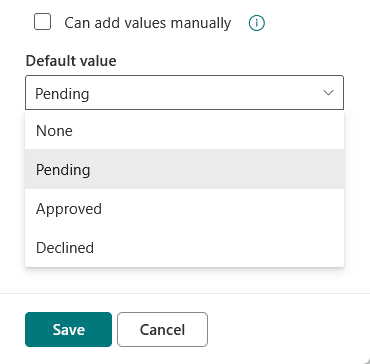
You can also use content types that come with built-in metadata fields.
Another option is Power Automate, which lets you create flows that tag files based on name, content, or upload triggers.
Some organizations also use AI tools or third-party apps to scan and tag documents intelligently to save time.
Anyway, do you have any questions about the metadata examples I shared above? Let me know.
For any business-related queries or concerns, contact me through the contact form. I always reply. 🙂