Last Updated on August 26, 2023
Are you on the hunt for a good project management tool?
In the Microsoft ecosystem alone, there are lots of options for you to choose from. Many of them have features that overlap with each other.
However, there is one that might catch your interest. In this article, I’ll share an overview of Project for the Web and its advantages.
Let’s get started.
Table of Contents:
Task management options in Microsoft 365
The best task management option in Microsoft 365 is the Planner app.
Its service enables users to create boards where tasks and assignments can be written along with important information.
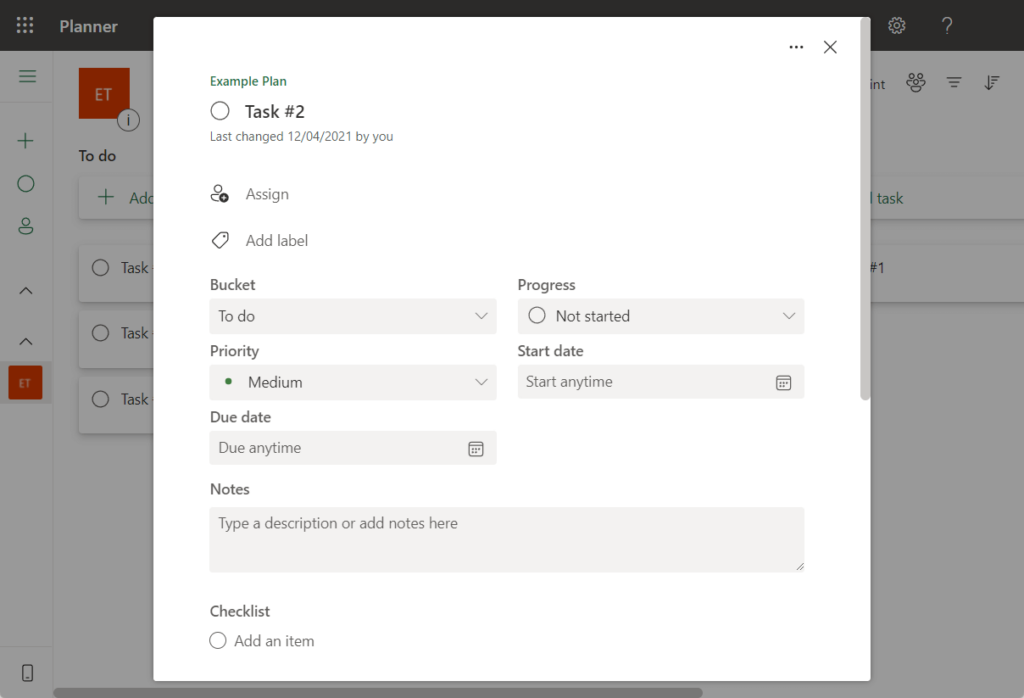
Unfortunately, Planner was only good for small projects. It doesn’t have the features to operate big projects.
Related: Microsoft To Do vs Planner: The Better Tool (Differences)
Before Planner, people were content using the task app. It’s basically a custom list in SharePoint with task-related metadata.
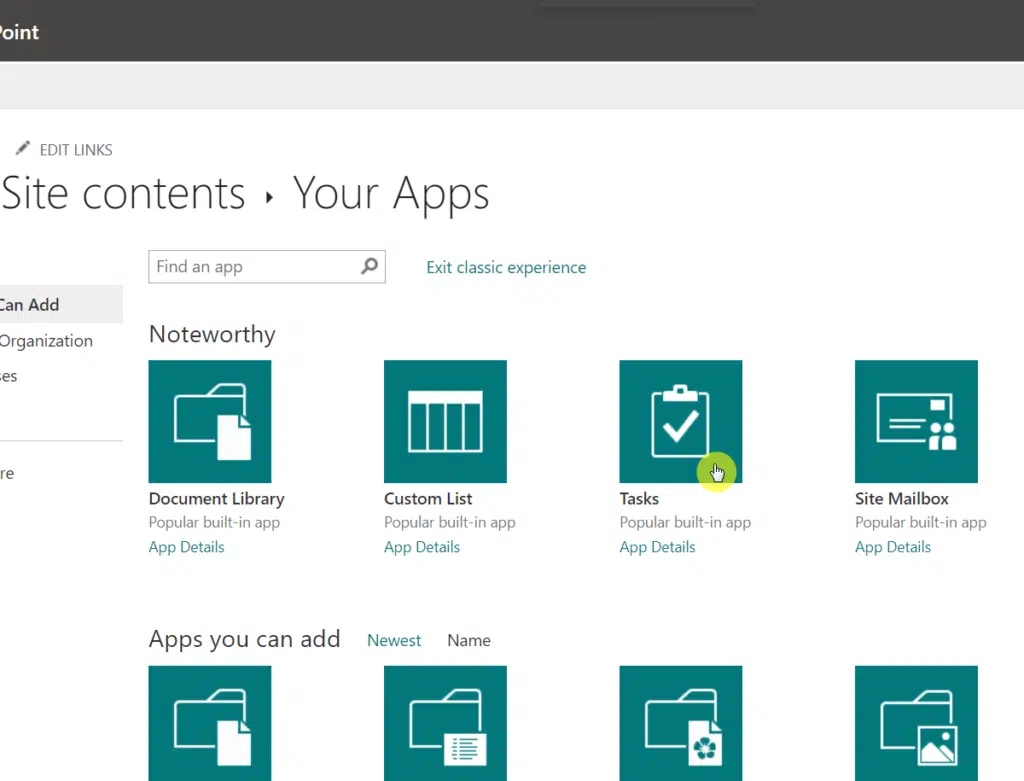
There’s also the Microsoft To-Do app. Think of it as a lightweight to-do list with a bit more features than your average to-do app.
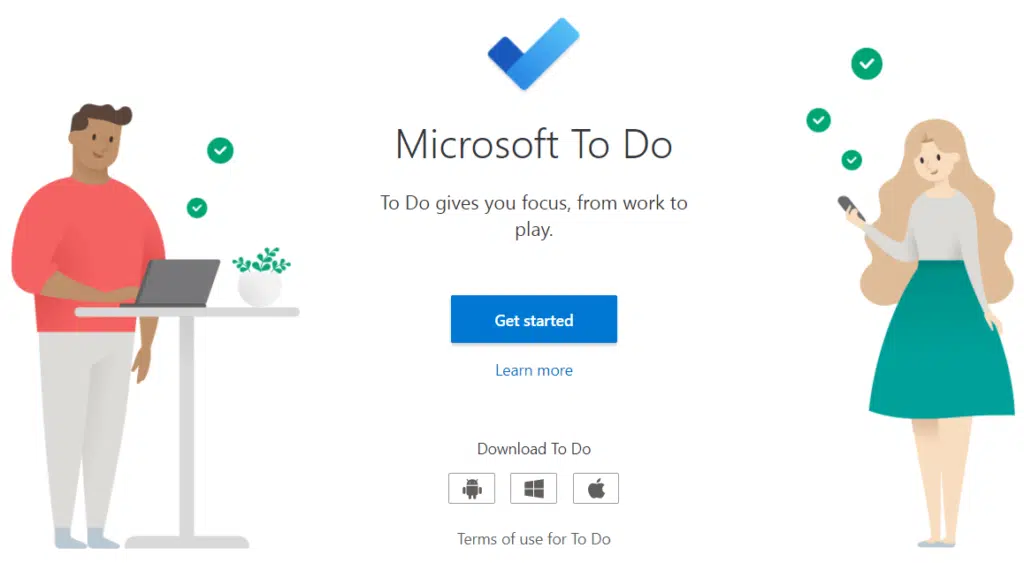
Microsoft Project is also an option. It’s a desktop app where you can create complex project management schedules and resource management.
Since it’s a desktop app, its collaboration features are limited, unlike the options I mentioned above.
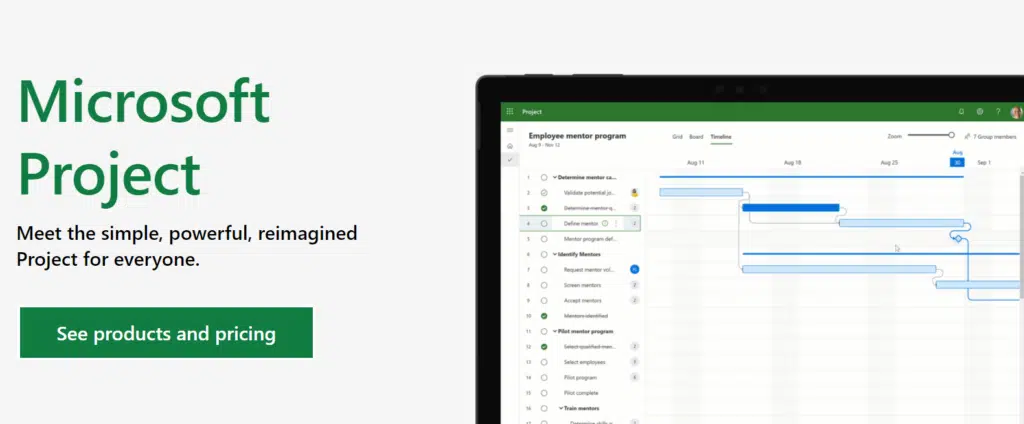
In a way, Microsoft Project is the opposite of Planner as only project managers can make use of it (not to mention, it’s for heavy-duty work).
Microsoft Project includes both the Project Online and its desktop client. To separate it from Project for the Web, people started calling Microsoft Project the Legacy Project.
Note: For more information on task management options, check out this article: SharePoint Task Management: Overview of the Options.
Sign up for exclusive updates, tips, and strategies
What is Project for the Web?
Luckily, there is now something in between Microsoft Project and Planner.
That’s exactly what Project for the Web is. It’s a project management software built from the ground up to work completely online.
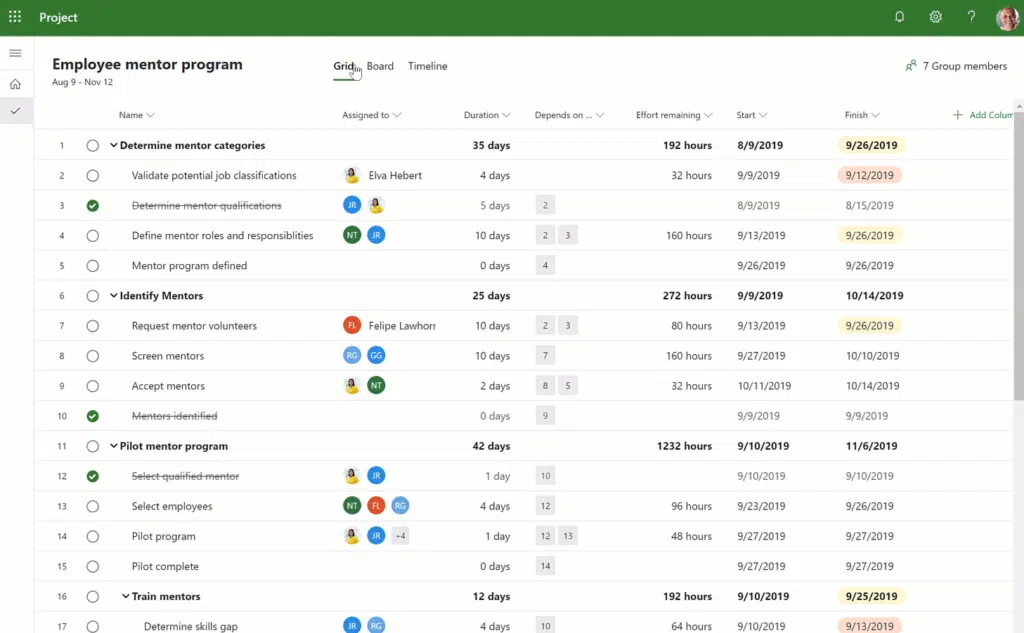
It fills in the gap from Planner and carries over the most important features from Microsoft Project.
Related: How to Make a New Plan in Microsoft Planner (+No New Group)
One primary difference is that Project for the Web was made to work online through any browser that can support the app.
The target market for this app isn’t solely project managers. In fact, you can say that it’s for non-project managers who want to manage projects easily.
How does Project for the Web compare with other project management options?
To give you an idea of how Project for the Web compares with other project management apps, here is a table you can refer to:
| Feature | Planner | Project for the Web | Microsoft Project (Online + Desktop) |
|---|---|---|---|
| Task management and assignments | Yes | Yes | Yes |
| Teams | Yes | Yes | Yes |
| Board view | Yes | Yes | Yes |
| Timeline view | No | Yes | Yes |
| Grid view | No | Yes | Yes |
| Scheduling | No | Yes | Yes |
| Dependencies | No | Yes | Yes |
| Roadmaps | No | Yes | Yes |
| Baselines | No | No | Yes |
| Critical path | No | No | Yes |
| Resource management | No | No | Yes |
| Financial management | No | No | Yes |
| Program management | No | No | Yes |
| Portfolio management | No | No | Yes |
As you can see, what Project for the Web lacks from Microsoft Project is only advanced project management features.
Unless you’re a full-fledged project manager who needs to manage every nook and cranny of the project, Project for the Web is more than enough.
Note: You can also use Microsoft Teams and project management apps together. Check this out: The Best Project Management Apps for Microsoft Teams.
How to access Project for the Web?
You will find the shortcut to Project for the web right inside the app launcher in Microsoft 365:
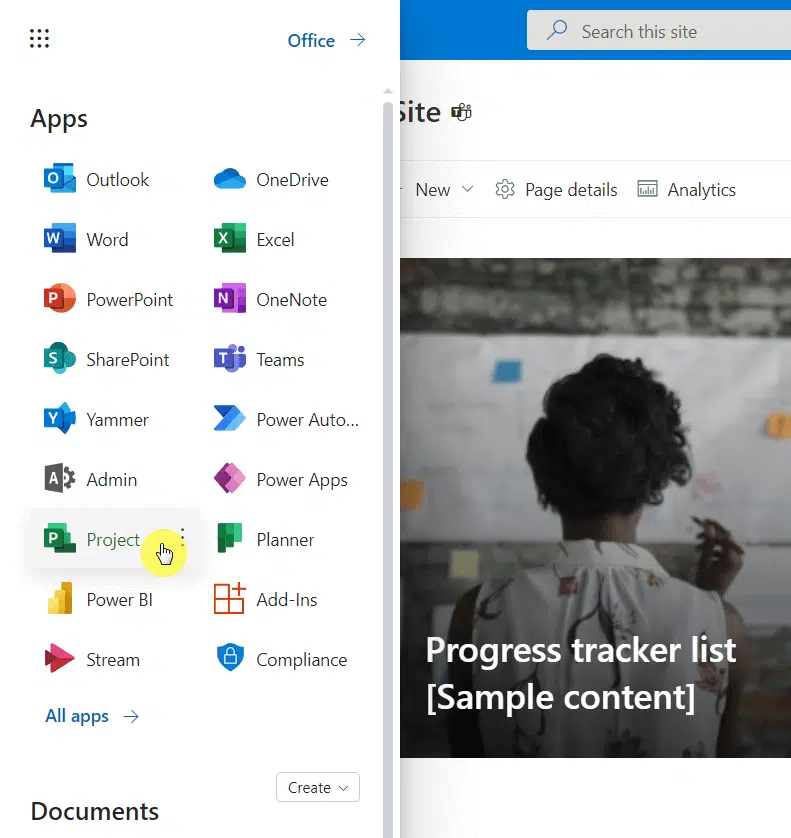
Unfortunately, Project for the Web has a separate license from Microsoft 365. It’s not part of the package.
When you try and access it without a license, you will see the following screen:

When buying a license, you will find two categories of solutions in the project section on the Microsoft website:
- Cloud-based solutions
- On-premises solutions
You will need to head over to the cloud-based solutions and choose a plan. It’s only the first plan that doesn’t include the desktop client.
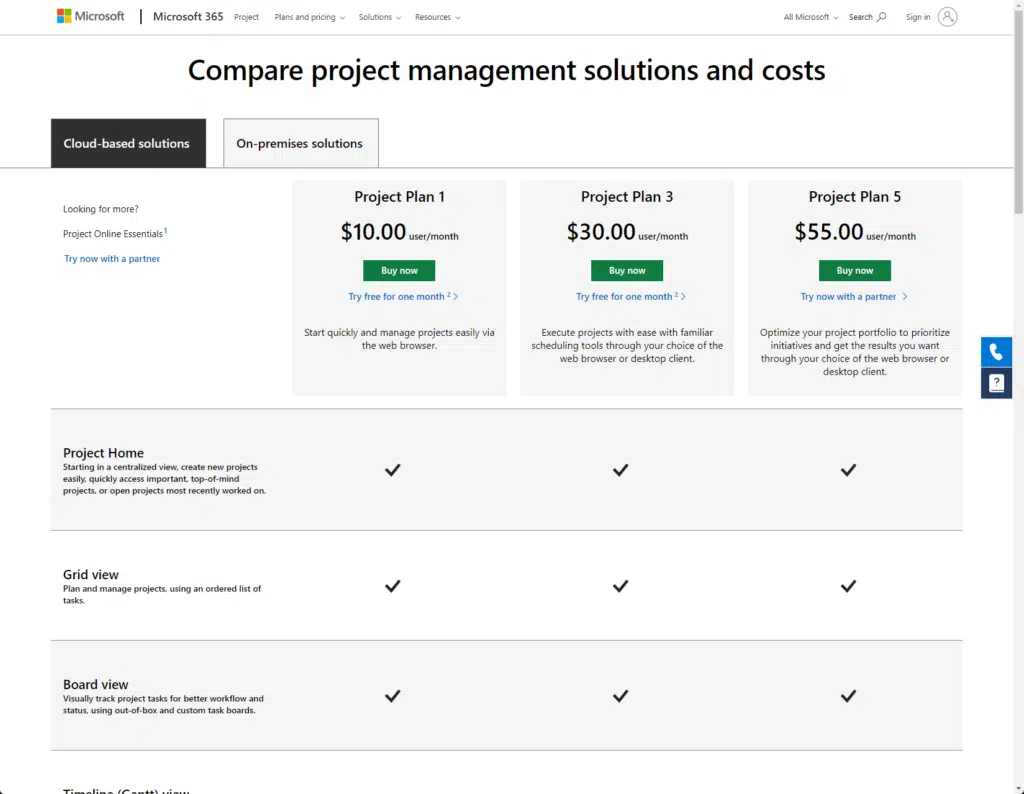
Overview of the features in Project for the Web
Besides being completely web-based, the features of Project for the Web primarily revolve around its three views:
- Grid
- Board
- Timeline
Grid view
The grid view is the default view that you see on popular project management apps like Monday.com and Notion.
It’s the spreadsheet or database-like view where you can quickly add or change information and add new columns.
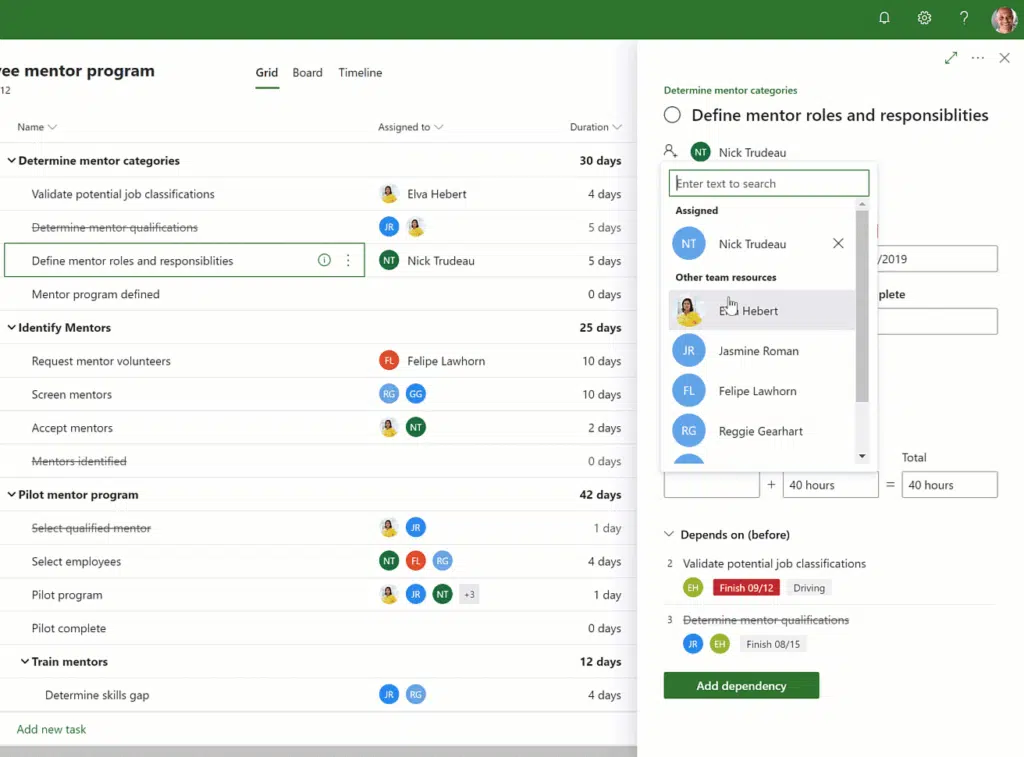
This is also where you can easily see the unique dependencies feature that is missing from other simple task management options in Microsoft.
Like how a spreadsheet feels, you can easily move through the grid using a keyboard and even add new information to it.
Board view
If you’re a heavy user of Planner, then you will love the board view (since the board views in both apps look the same).
This is the Kanban-like feature where you can move tasks and assignments around by dragging them to a different column.
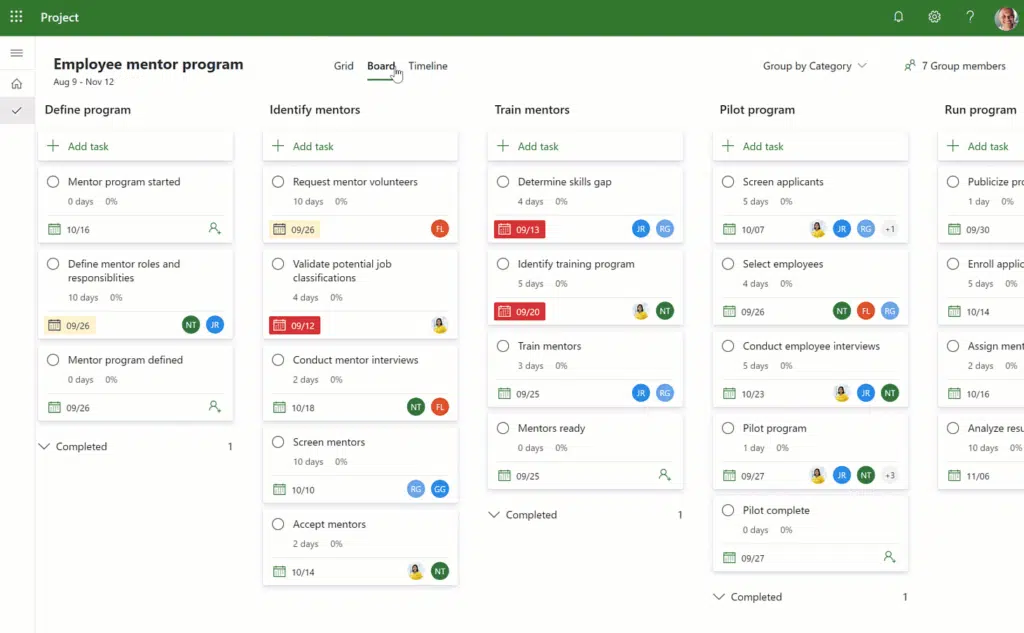
Similar to Planner, you can click on a card to open it up and it will then show you more information regarding that task.
Once you finish a task, you can click the circle button to mark it as finished. You will then hear a chime — sort of like an auditory reinforcement of the notification.
Timeline view
The timeline view, as you expected, contains a chart that looks similar to a Gantt chart. You can see the timeline of the tasks here and how they relate to each other.
You can easily edit and even manage the relationship of the tasks from this view alone. It’s also possible to move the tasks around.
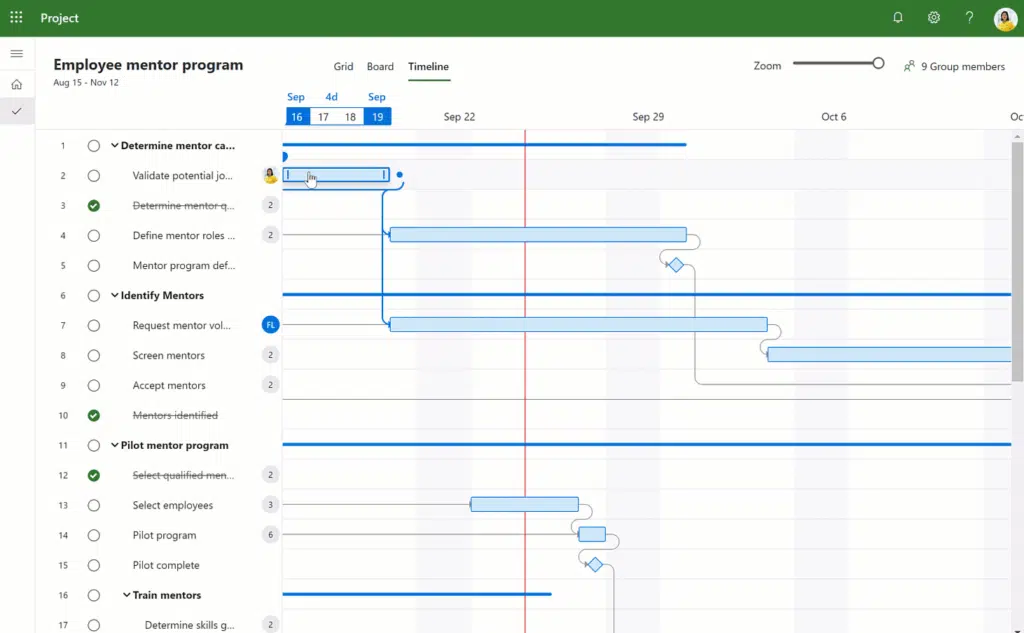
When you hover your mouse over the start and finish dates, you will see the exact dates (start and finish) of the task.
You can also see more details about the task in the information panel. It will then open a new panel to the right that contains information about the task.
What are the advantages of using Project for the Web?
Project for the Web presents a lot of benefits:
- Security Groups: Project for the Web is part of the Microsoft 365 ecosystem. That means security and membership groups also apply here.
- Simplicity: Project managers and team members alike will be able to understand Project for the Web faster and use it more efficiently.
- Integration with Microsoft Teams: Teams has excellent integration with Project for the Web. In fact, you can open a tab for it right inside Teams.
- Co-authoring: What’s unique with Project for the Web is that users can work on the same task list at the same time.
So what do you think about Project for the Web? Will you be using it in your company or team?
Need professional help? Let me know by sending me a message through this form and I’ll get back to you asap.

