Last Updated on October 20, 2023
As one of the most effective collaboration tools in the market, Microsoft Teams has a wide variety of tools, plugins, and add-ons you can use to boost productivity for you and your team.
From calendars, document management, and even using bots for automation, Microsoft Teams has you covered.
But, not everyone is familiar with each and every one of the applications available in Microsoft Teams (since there are at least 600 of them). This is exactly what makes Microsoft Teams versatile and adaptive to any environment and workflow that your teams might have.
That said, in this article, you will find essential Microsoft Teams apps (in no particular order) that you can use and why they are so beneficial.
Table of Contents:
Top 10 Microsoft Teams Add-ons for Productivity and Collaboration
1. Polly
In collaboration, every member’s idea, insight, and opinion are important, as they can be deciding factors to action plans.
Polly is a simple survey integration app for Microsoft Teams for creating multiple-choice questions or polls in your Teams.
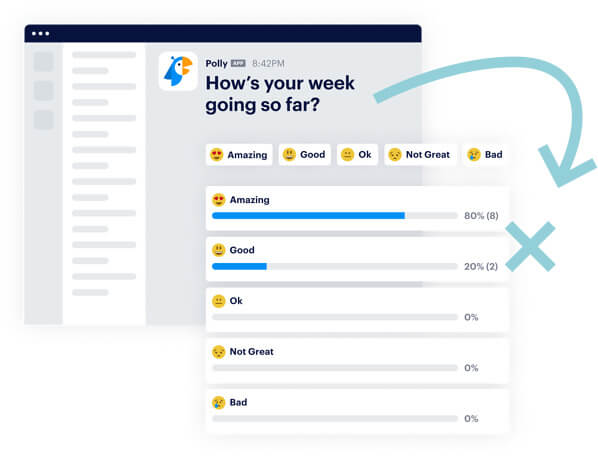
With Polly, you can get feedback from surveys you’ve put up in real-time which will be helpful in moving forward with decisions promptly. You can put your polls in one of your channels or group chats.
In summary, here’s what you can do with Polly:
- Create multiple-choice questions or polls in channels or group chats
- Check votes in real-time
- Enable anonymity, displaying or hiding results, and allow multiple votes
- Get real-time analytics and insights from poll results
2. Wiki
Wiki is a default app included when you create a channel, which you can use if your organization will need a shared knowledge repository.
It allows you and your team to have a productive workspace to create, share, and store any notes, project workflows, guidelines, manuals, and even your organization’s mission and vision without having to leave the Microsoft Teams window.
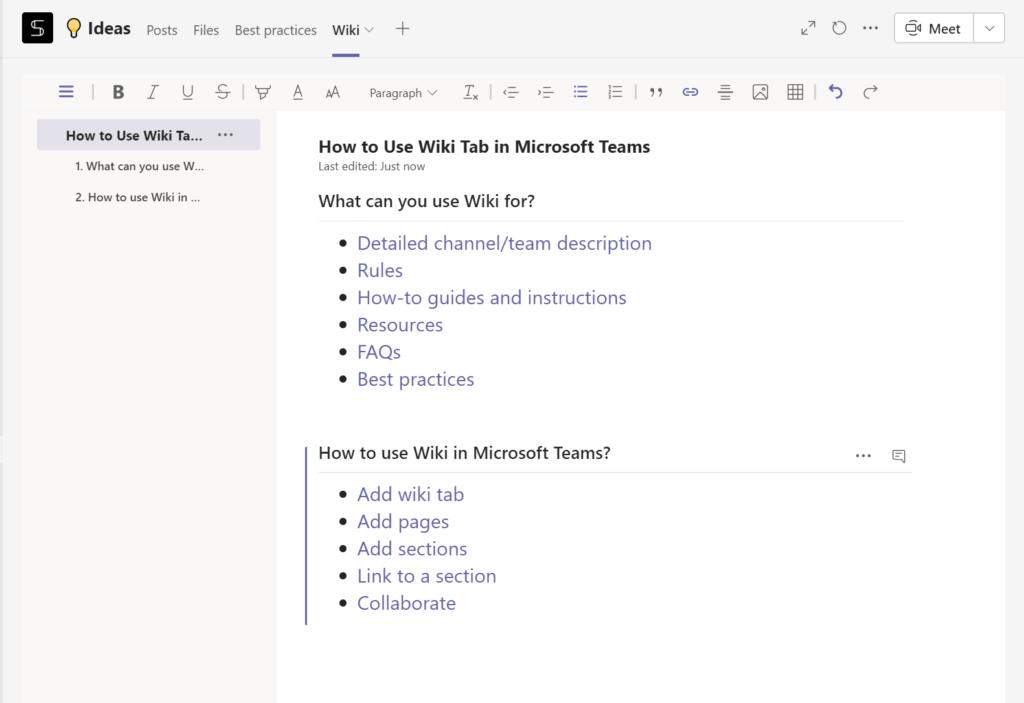
In regards to why it’s better than OneNote — Wiki is much more lightweight. You can go through the pages much quicker without the risk of accidentally making unwanted edits on the pages.
It’s also much more efficient when you want a note-taking app but not the full-on capabilities of what OneNote can do.
In summary, here’s what you can do with Wiki:
- Write and store documents much like Wikipedia
- A common repository for your FAQs, guideline, or rules
3. Stream (and YouTube)
Microsoft Stream allows you to view and share existing videos. It is useful for training and enhancing your team’s skillset. You can also share videos of recorded meetings especially for those who were unable to join.
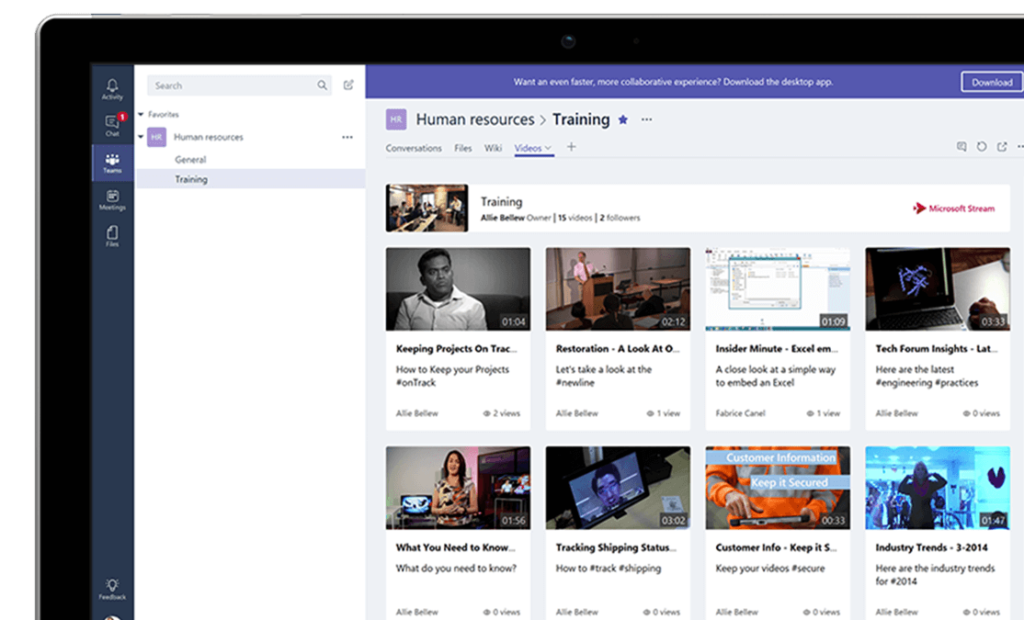
While putting up YouTube as a productivity resource might be eyebrow-raising to some, it is also a valuable resource that you can use in video training where the audio-visual materials of your organizations might prove insufficient or lacking.
Videos shared this way will stay in the Teams window, so you don’t have to worry about them getting off track.
In summary, here’s what you can do with Stream or video streaming apps:
- View and share pre-recorded videos from your organization
- View and share videos available in streaming apps for training and skill-building.
4. Trello
Task organization is made easier with help of project management tools and apps that are available in Microsoft Teams.
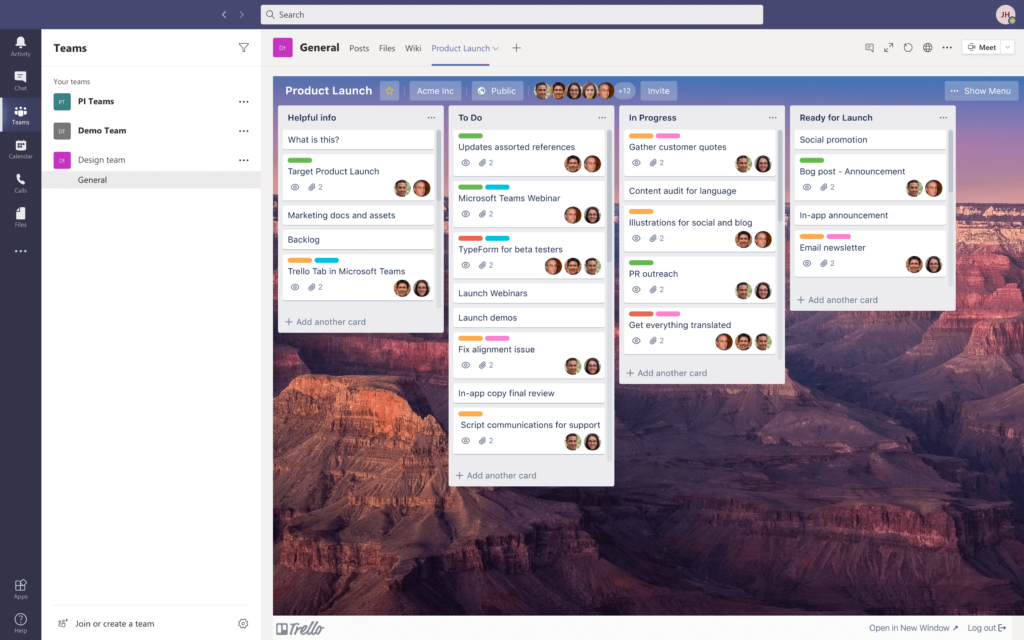
One popular app is Trello. It allows you and your team to utilize boards and organize tasks and lists to improve work productivity. By adding Trello to your teams, you can check your boards, tasks, and notification without leaving Teams.
To use Trello on your teams, you need to be a member of a board before you can access it on Microsoft Teams. It is also integrated into Teams so there is no need to purchase the software.
In summary, here’s what you can do with Trello:
- Access your boards directly in Microsoft Teams without leaving the window
- Manage your boards and get notified about the changes, addition, and mentions
- Add comments directly to cards
5. Fireflies
Did you remember a section of the meeting that wasn’t logged in the minutes? You don’t have to worry about that if you have Fireflies integrated into Microsoft Team.
Fireflies is a meeting assistant that automatically records and transcribes your meetings. You can easily go back to the transcription and search for action items for your team.
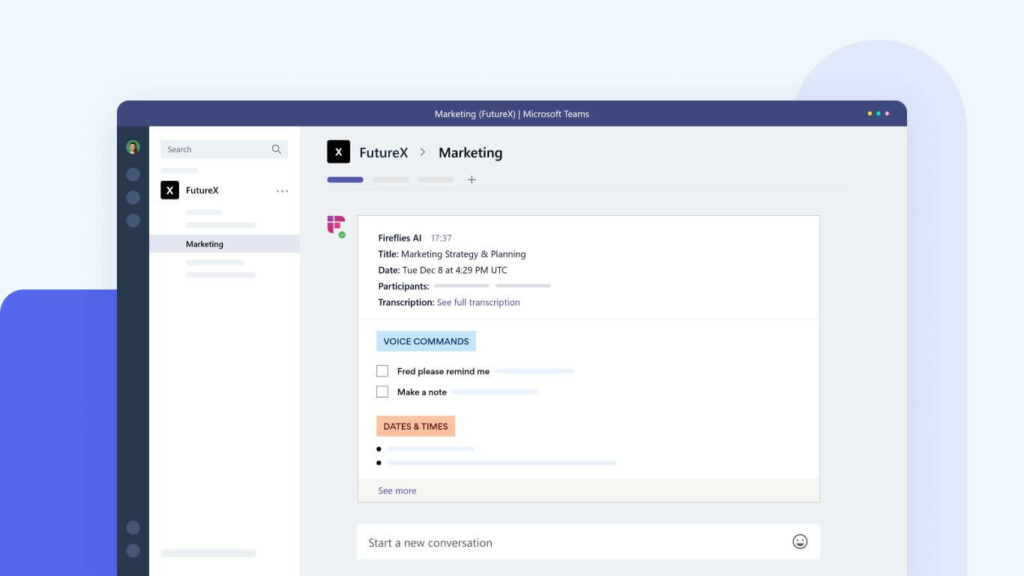
It also features a Smart Search where you can find action items, key topics, metrics, and dates by using keywords and filters.
The app can also be integrated with a couple of other apps like Slack, Hubspot, and Dropbox, which can greatly boost your productivity when you work with these apps as well.
In summary, here’s what you can do with Fireflies:
- Automatic recording and transcription of meetings
- Search transcription for action items using keywords and filters
- Integrate with a variety of apps
Learn more about Fireflies here.
6. ScrumGenius
ScrumGenius is notably one of the more popular and best Microsoft Team apps when it comes to automating your daily meetings and check-ins. When it comes to recurring meetings and keeping track of your team’s progress, ScrumGenius makes it look easy.
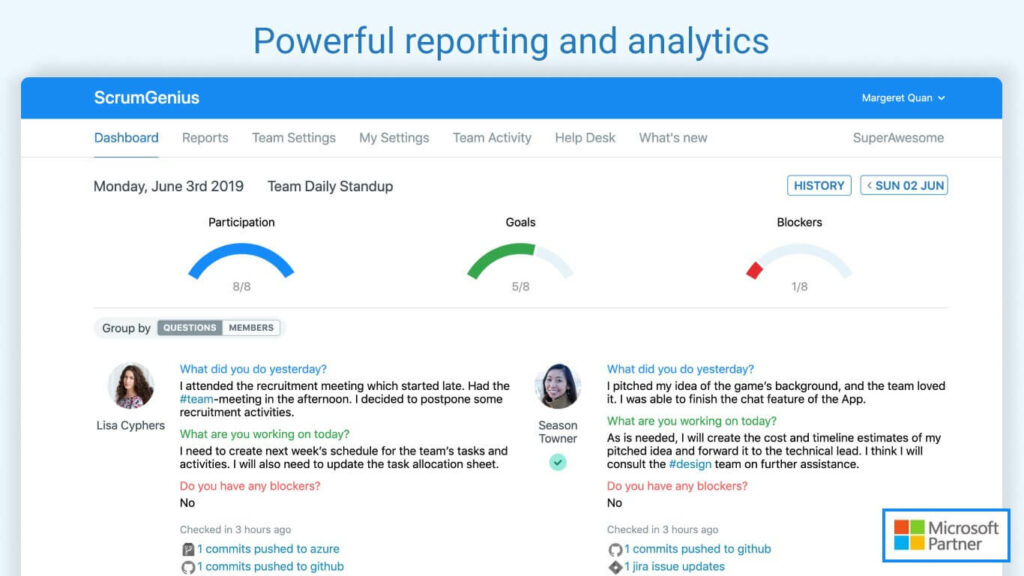
With ScrumGenius, you can set up a bot to routinely check on your team members’ progress by preparing questions that the bot will ask your team.
The bot will engage with your team members by chatting with them and their replies will be logged onto the team manager’s dashboard. You can also customize the questions for each team member — useful when you have specific questions for a specific member of your team.
ScrumGenius can be integrated with GitHub, and Jira to display team activity and member status updates. When you have integrated ScrumGenius with any of those apps, any updates that are made on these apps are also shown on the dashboard.
In summary, here’s what you can do with ScrumGenius:
- Automate daily status meetings and check-ins
- Generate updates and information from Jira, GitHub, and Azure boards
- Access multiple reports from team members and share reports with managers
- Customize and configure questions for team members
Learn more about ScrumGenius here.
7. Mural
Having problems with explaining that solution you’ve thought of? Then Mural has you covered.
Mural helps visualize problems so that you can come up with better solutions. It offers the team a digital workspace for collaboration. Members are given the ability to create diagrams that they can discuss in real-time.

Your team will also get a custom channel and notification bot that goes along with it when you add Mural to your Teams. This app is especially helpful when you deal with a lot of diagrams, graphical interfaces, and flowcharts.
It is also easy to use even if you’re not that creative since the app provides a set of pre-made design elements which you can use such as basic flowchart shapes, sticky notes, icons, and drag and drop templates.
In summary, here’s what you can do with Mural:
- Use blank murals or existing templates to visualize problems and solutions
- Collaborate with team members by brainstorming on your whiteboards
8. AttendanceBot
AttendanceBot contains a simple clock-in and clock-out function to track when anyone in your team starts and ends their work. You can even keep track of vacations, paid time off, sick days, and even plan for employees’ shifts.
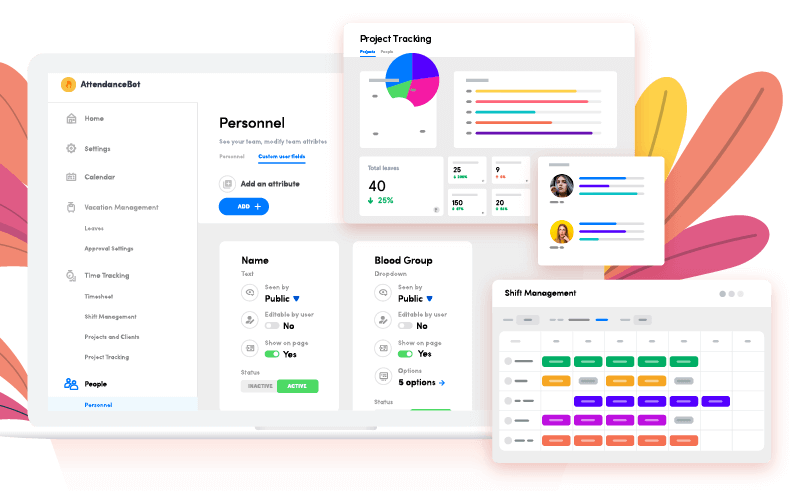
This app utilizes timesheets that you can export immediately from the Microsoft Teams app. Members are also given the capability to submit vacation day requests to team managers for approval.
This is done by typing in @attendancebot in the message and adding a message such as ‘vacation from Sep 6 – Sep 10’.
This will be automated by the bot by sending the request for approval, marking the dates set on your calendar, and updating you on the approval status of your request.
In summary, here’s what you can do with AttendanceBot:
- Manage and track attendance for team members and managers
- Set up holiday calendars
- Export timesheets as CSV/Excel
- Integrate teams calendar with other calendar apps (such as Google, Outlook, iCloud)
- Track breaks and lunch breaks
- Generate payroll reports
Learn more about AttendanceBot here.
9. Freehand
When problems become a bit harder to explain with words and text alone, InVision Freehand can help you out a lot.
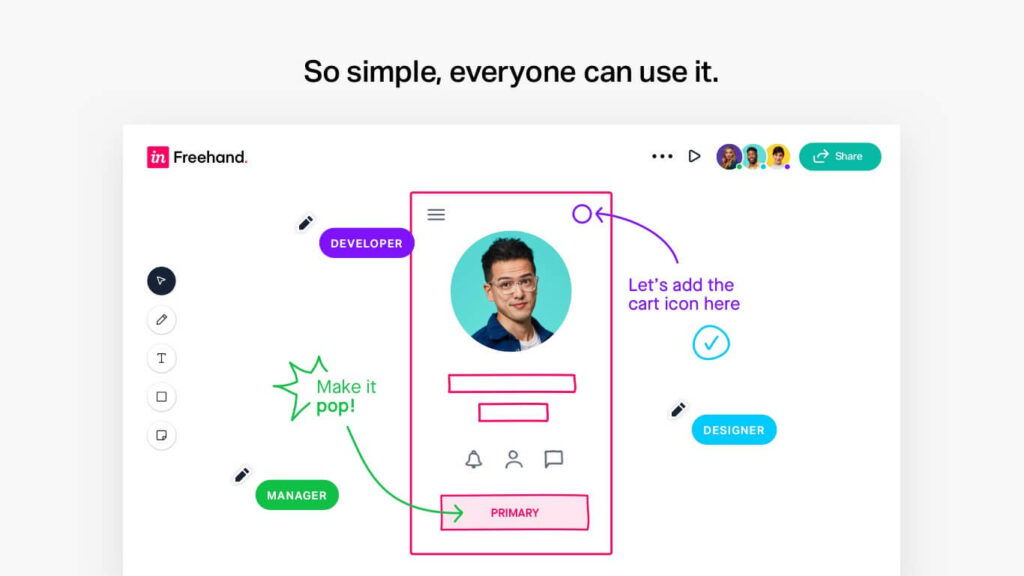
Freehand allows you to add annotations to your whiteboards. As it integrates seamlessly with Microsoft Whiteboards, you can easily use the tools it provides when you add Freehand to your Teams.
You can also use the pen and shape tools, text tools, image uploading feature, sticky notes, voting, and even emoji reactions to collaborate with your team on your whiteboards.
Here’s what you can do with Freehand:
- Wireframing and visual planning
- Collaborative drawings with your team members
- Create effective graphic design workflows
Learn more about Freehand here.
10. Karma
If only there was some way to celebrate your members’ great work like sending them kudos…
This is exactly what Karma can do for you and your team. With this app, team members can give each other karma points and move up the leaderboards. The goal of Karma is to provide a means to promote good behavior and work habits for your team.
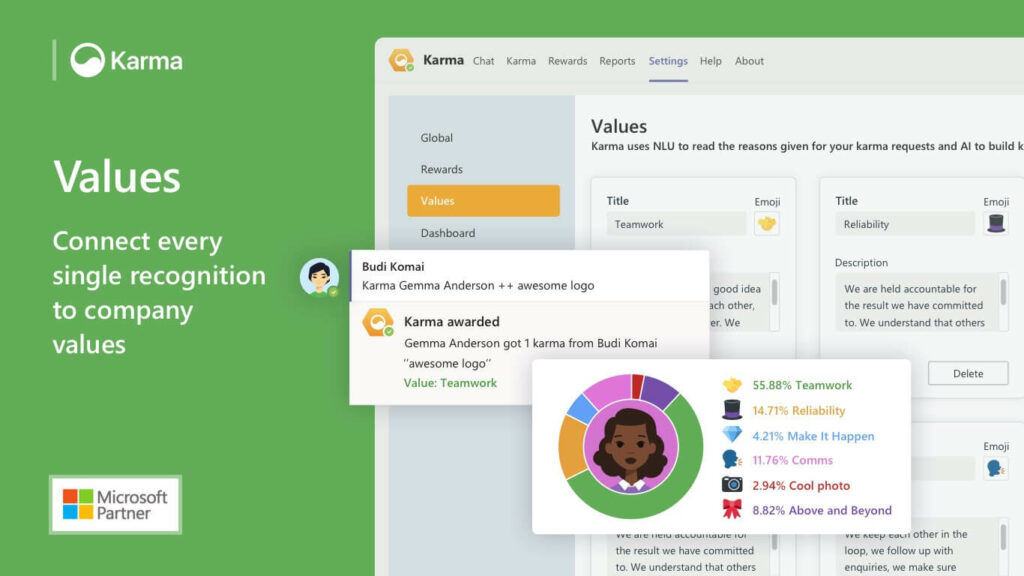
Members can receive positive feedback from something as simple as replying to the correct thread up to something as impressive as landing a successful business deal. The idea is to help your team members feel recognized for their effort in the workplace.
In summary, here’s what you can do with Karma:
- Cultivate a culture of positive feedback and promote good behavior
- Share feedback in real-time
- Create real-life rewards and perks by referring to the leaderboards
Sign up for exclusive updates, tips, and strategies
Use the Best Add-ons for Microsoft Teams
That’s just 10 out of around 600+ apps you can use on Teams. With that many apps available for integration, Microsoft Teams is a popular choice if you want to use it with your business.
But remember, you don’t need to install and integrate all the apps — it’s also great to explore and find those apps that fit best with what your team needs.
Note: For reviewing the best practices in Microsoft Teams, check out this article: Microsoft Teams Best Practices Guide: Focus and Management.
Do you have any Microsoft Teams apps you want to suggest? Any questions related to Microsoft Teams and other related products?
Drop them in the comments below or contact me directly through my contact page.

