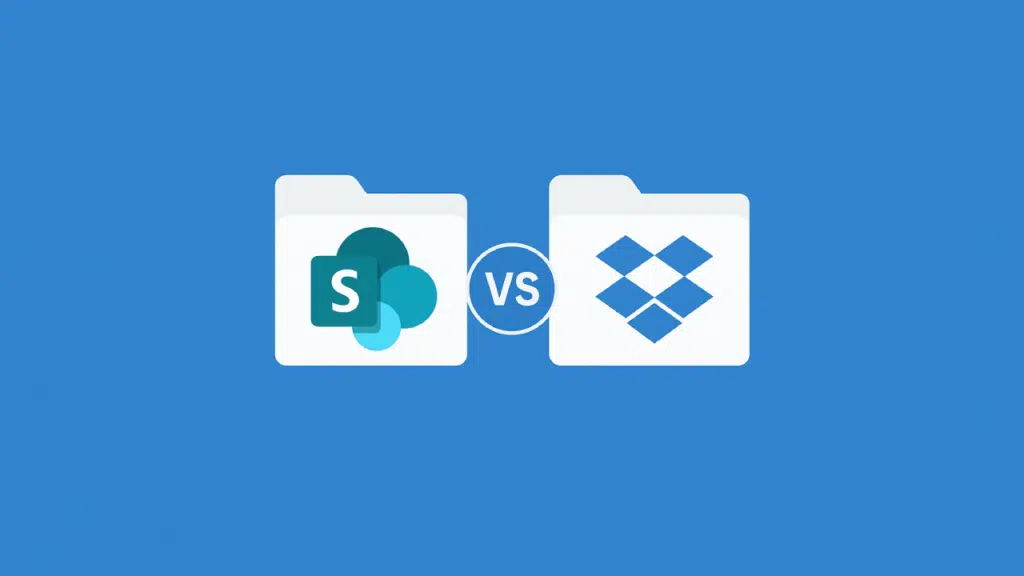Last Updated on May 23, 2025
Which one is better?
In this guide, let’s talk a closer look at SharePoint and Dropbox Business and focus on what matters.
Let’s get started.
Table of Contents:
- What are SharePoint and Dropbox Business?
- How do their permission controls compare?
- What versioning features do they offer?
- Which platform ensures better compliance and security?
- How do they integrate with other collaboration platforms?
- Which offers a better user experience?
- How do their costs and scalability options differ?
- Which platform is right for your enterprise needs?
SharePoint is Microsoft’s document management platform for file storage, collaboration, and advanced document management.
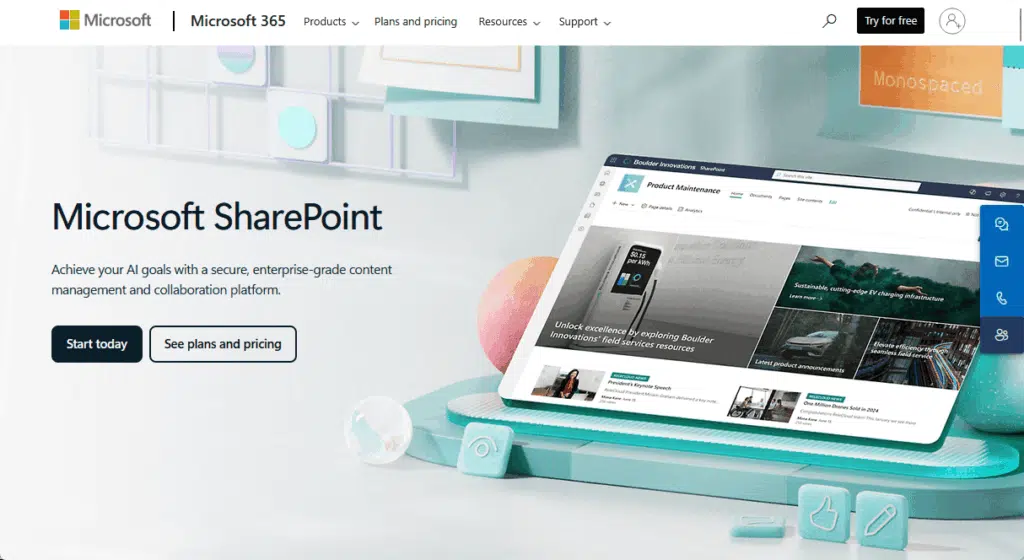
More than a storage drive, it offers intranet capabilities for:
- Building document libraries
- Managing access
- Sharing files
- Collaborating in real time
- Keeping information secure across your company
SharePoint is tightly integrated with Microsoft 365.
This means it connects directly with tools like Teams, Outlook, Word, Excel, PowerPoint, and OneDrive.
If your organization already relies on Microsoft products, SharePoint becomes an extension of your workflow.
Dropbox Business is Dropbox’s answer to business and enterprise storage needs (it started as a cloud storage platform).
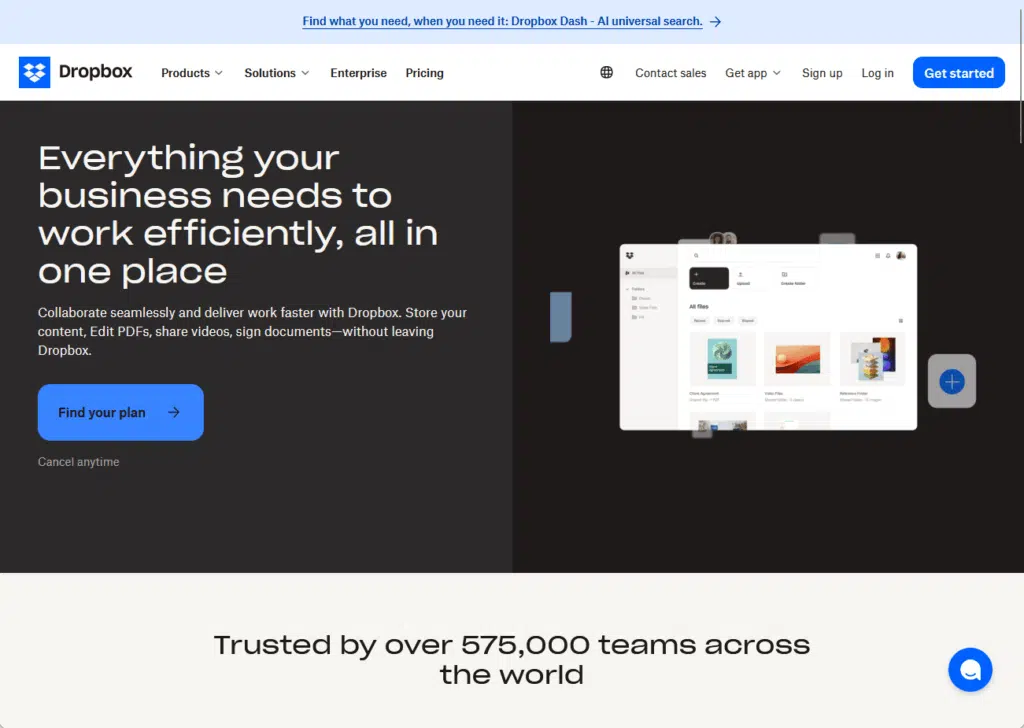
It’s famous for its easy setup and smooth syncing across all your devices (computers, smartphones, and tablets).
Dropbox Business is built around the idea of:
- Simple and secure file sharing
- User-friendly file access
- Quick onboarding for any team
This applies even to teams that use a mix of devices and platforms.
Unlike SharePoint Online, Dropbox Business doesn’t try to be an all-in-one business ecosystem.
It focuses instead on fast, reliable file access, simple sharing, and solid security.
Both platforms have millions of users worldwide and offer extensive capabilities for file management and collaboration.
Sign up for exclusive updates, tips, and strategies
How do their permission controls compare?
Large organizations need to make sure only the right people can access, edit, or share important files and folders.
A strong permission system protects sensitive data and makes everyday collaboration smoother and more efficient.
Here’s a detailed comparison of how they handle permissions:
SharePoint gives you advanced tools to control who can see, edit, or share files.
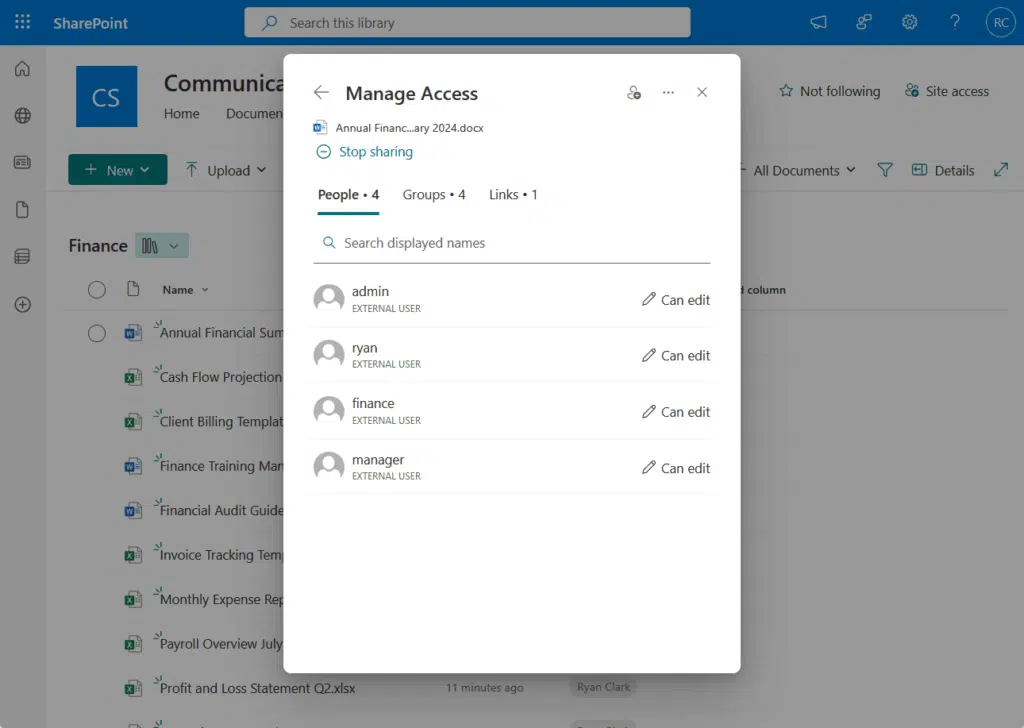
You can create unique document libraries for every department, and even set custom permissions for individual files.
- Lets you set permissions at the site, folder, or file level
- Supports custom roles (like view-only, edit, or full control)
- Integrates with Azure Active Directory for advanced user management
- Offers auditing and reporting to track permission changes
- Allows inheritance of permissions or unique settings for each item
SharePoint’s permission controls are highly granular and flexible.
For example, HR can be restricted to HR files only, and the finance team gets exclusive access to financial folders.
All of this can be tied to your company’s existing directory and group structure.
If there’s ever a question about who accessed or changed a file, SharePoint’s audit logs and reports show you every detail.
Dropbox Business
Dropbox Business keeps permission management simple.
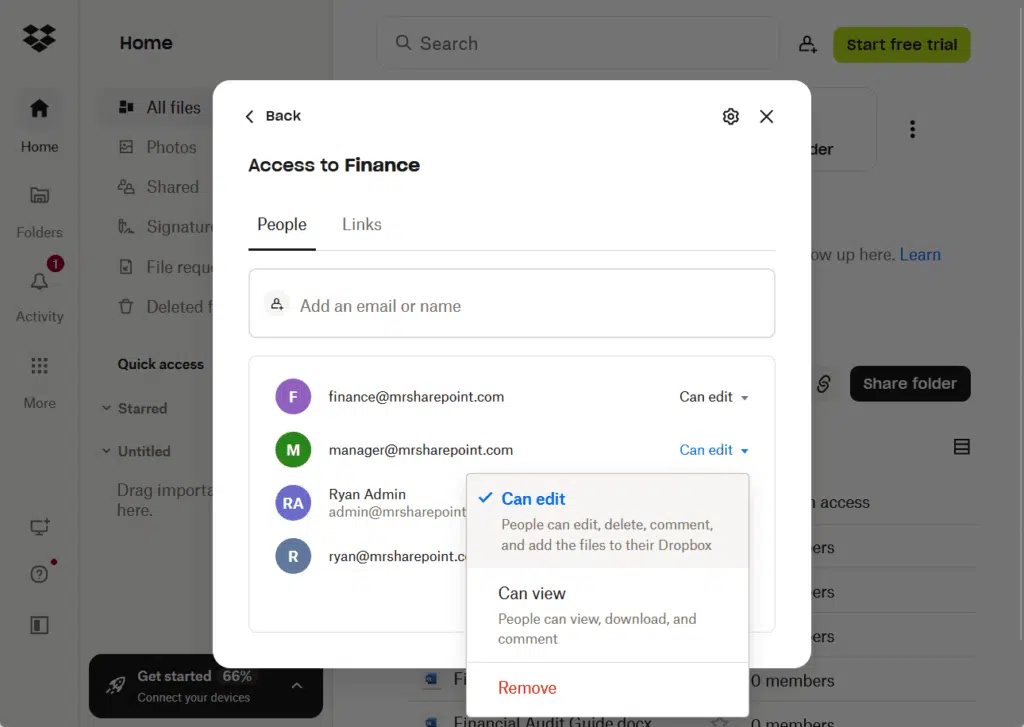
You can create folders for projects or teams, then add users or groups and set viewing or editing rights.
- Offers team folders with user/group permissions
- Permissions set at the folder or file level, but options are simpler
- No deep integration with Active Directory
- Easy to set up, but not as granular
- Controls focused on simple sharing and quick setup
This system works fast for small and medium teams, or when simplicity is the main goal.
Larger enterprises may find that it lacks the advanced control and tracking found in SharePoint.
Dropbox doesn’t offer the same depth for custom permission roles or integration with external identity providers.
Real-world scenario
Suppose you’re onboarding a new team or managing multiple departments with changing staff.
With SharePoint:
- You can automate permission assignments and updates
- You can use group policies to automate business processes and Azure AD integrations
If someone moves to a new department, their permissions can change automatically.
This reduces manual work and the risk of mistakes.
With Dropbox, you would likely need to manually update folder permissions one by one as team members shift roles.
This can get complicated and time-consuming as your business grows.
If you need strict compliance, SharePoint’s approach saves time and reduces the risk of data leaks or accidental sharing.
What versioning features do they offer?
When you work with large teams or sensitive data, mistakes and accidental deletions happen.
Versioning lets you restore older copies, track who changed what, and keep your company protected from accidental or malicious edits.
Let’s see how each platform manages file versions:
SharePoint tracks changes for every file in your libraries.

It gives you flexible options for restoring or reviewing past edits.
- Tracks every version of a file by default
- Lets you restore any older version at any time
- Admins decide how many versions to keep
- Lists who made each change, with dates
- Works for all Microsoft 365 file types and more
- Customizable for each library or site
Administrators can set limits for how many versions to keep.
As you can see from the screenshot above, if a file is overwritten, you can roll it back with a click.
Detailed version history tracks who made changes and when, which is vital for audits and compliance.
Best of all, versioning can be turned on or off for different sites and libraries.
Dropbox Business
Dropbox Business also offers easy versioning.
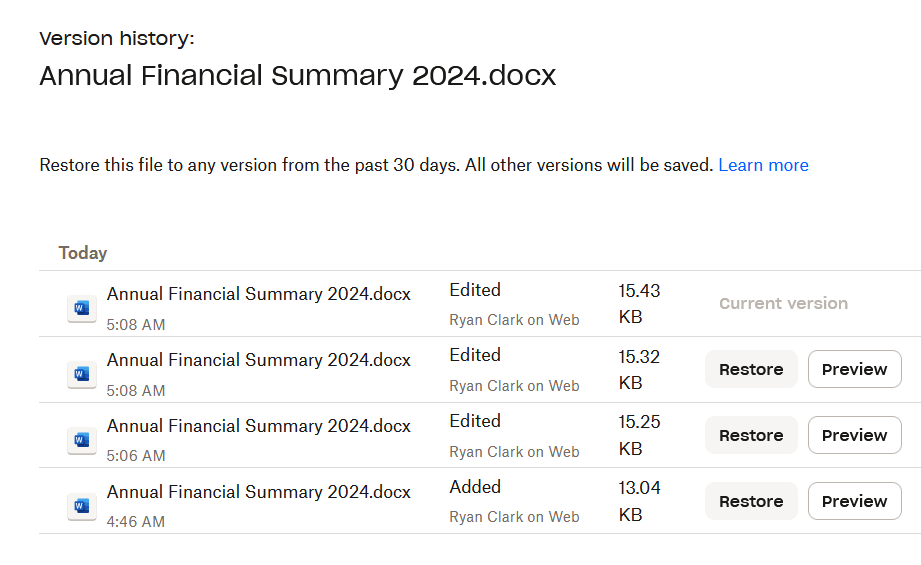
It is simple to use but more limited for customization.
- Saves version history for each file
- Standard plans keep old versions for up to 180 days
- Advanced and enterprise plans keep them longer
- You can restore or download old versions with a click
- Lists who changed the file and when
- Simple interface for restoring or viewing past edits
Dropbox’s version history is time-limited on most plans, as older versions are deleted after 180 days unless you upgrade.
Unfortunately, you cannot set different limits for different folders or configure it too deeply.
Still, Dropbox is user-friendly, and its versioning works well for most business uses.
Example scenario
If someone makes an error editing a contract, both SharePoint and Dropbox Business let you roll back to a previous version quickly.
- With SharePoint, you can set company-wide or per-library rules for versions.
- Dropbox Business is best if your team just needs a safety net for recent changes.
If you have compliance needs or want long-term retention, SharePoint gives you more options.
For regulated industries, SharePoint’s versioning can be a lifesaver.
Which platform ensures better compliance and security?
Businesses must meet standards like GDPR, HIPAA, and SOC 2.
The right tools protect sensitive data, and they also provide an audit trail and help you avoid expensive fines.
Here’s how SharePoint and Dropbox Business measure up on compliance and security:
SharePoint was built for organizations with strict regulatory needs.
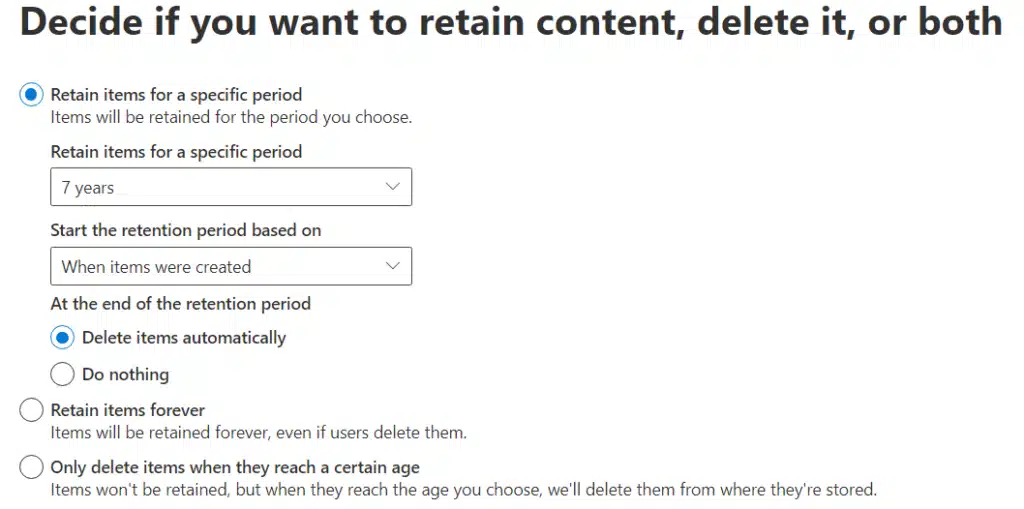
It gives you advanced security features and a wide range of compliance features.
- Meets compliance standards like ISO 27001, HIPAA, GDPR, and more
- Advanced audit logs for every change
- Data loss prevention (DLP) and retention policies
- Integrates with Microsoft Purview for extra compliance features
- Flexible security policies, including multi-factor authentication and conditional access
- Detailed reporting tools for compliance audits
You can monitor, report, and enforce security rules across all files and users.
In addition, you can set retention rules and block files with sensitive data from leaving your company.
There’s also advanced logging that supports strict audit requirements.
Microsoft’s compliance manager helps track progress toward meeting industry regulations.
Dropbox Business
Dropbox Business covers the basics for compliance and security.
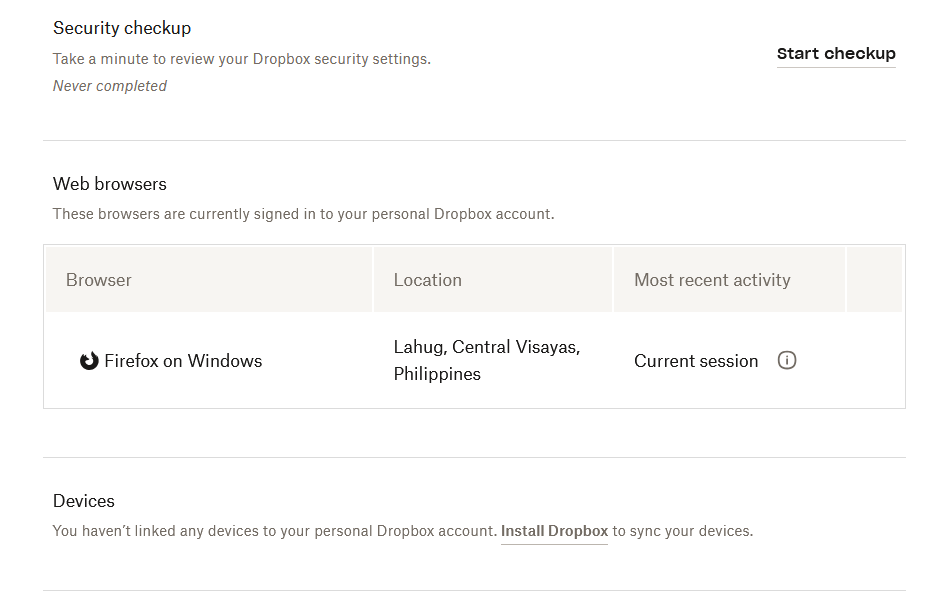
It gives you tools for file recovery and device management.
- Meets standards like ISO 27001, SOC 2, HIPAA (with Business Associate Agreement)
- File recovery and remote device wipe
- Fewer advanced compliance tools than SharePoint
- Supports single sign-on and two-factor authentication
- Simple audit logs and sharing reports
Dropbox is a secure platform for most standard business needs, though not as flexible or robust as SharePoint.
If you need highly granular retention policies or detailed auditing, SharePoint is a better fit.
Dropbox is best for companies with lighter compliance needs or those using other tools for extra monitoring.
Compliance scenario
Imagine your company handles sensitive health or financial records.
With SharePoint, you can:
- Set up automated retention policies
- Track every file access in detailed audit logs
If a regulator requests proof of compliance, SharePoint’s reporting and security tools make it easy to show a complete audit trail.
Dropbox Business offers compliance basics and device security.
But for industries with more advanced or long-term regulatory demands, SharePoint provides more robust tracking and reporting.
How do they integrate with other collaboration platforms?
Modern enterprises rely on dozens of apps for communication, project management, and more.
File platforms should work well with your favorite tools and support workflow automation.
Let’s look at what SharePoint and Dropbox Business offer for integration:
SharePoint is a core part of the Microsoft 365 ecosystem.
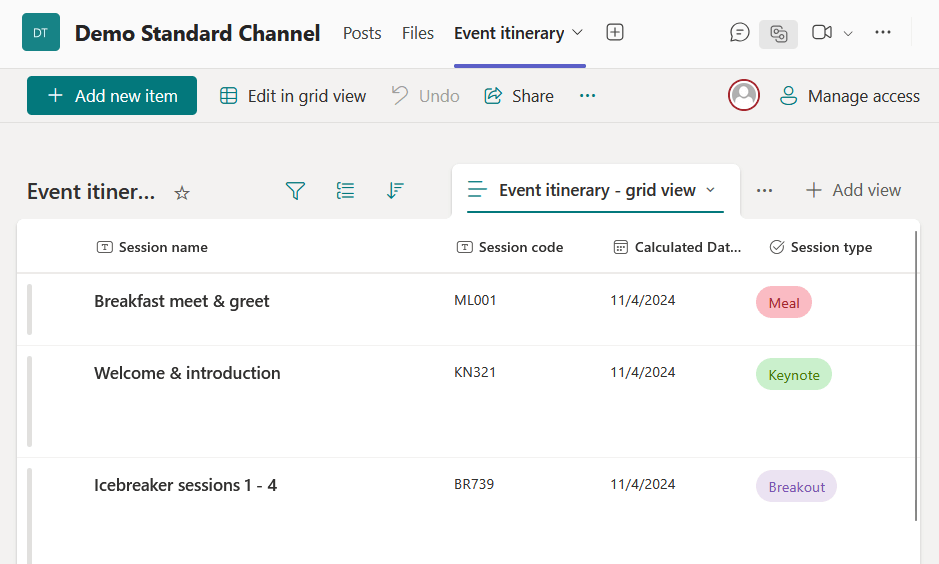
Naturally, it connects your files to chats, meetings, and automated workflows.
- Tight integration with Microsoft 365 apps (Teams, Outlook, OneDrive, Word, Excel, PowerPoint)
- Supports custom workflows using Power Automate
- Connects with hundreds of third-party apps
- Enables document co-authoring in real time within Office apps
- Allows embedded forms, workflows, and dashboards on custom sites
When working on a document stored in SharePoint or OneDrive, you can open it within Microsoft Teams.
From there, you can start a conversation about the file, allowing team members to discuss and collaborate in real-time.
Integration with third-party platforms is supported, making SharePoint flexible for mixed environments.
Dropbox Business
Dropbox Business works well for teams using many different platforms.
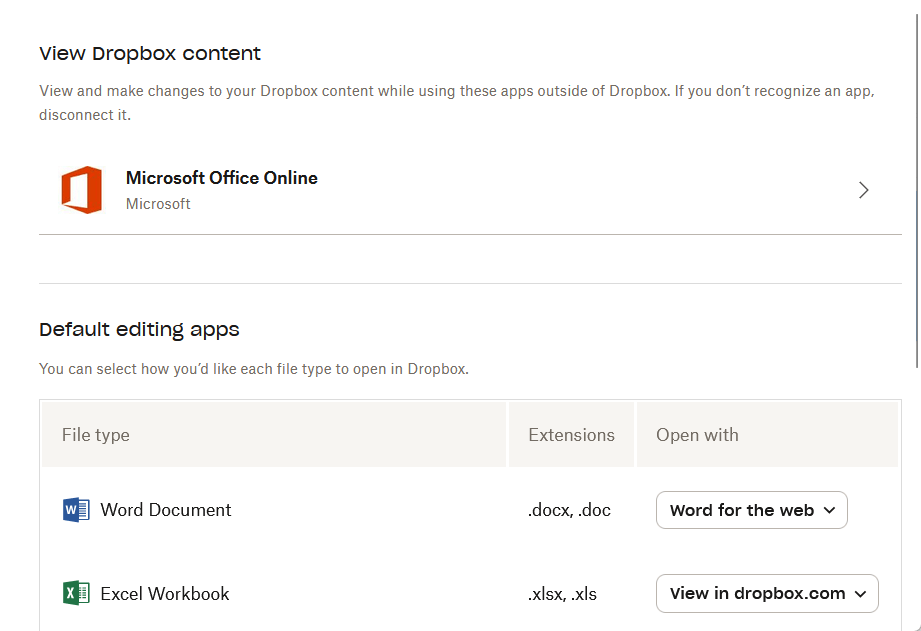
It makes collaboration easy, even if your business isn’t built around Microsoft tools.
- Integrates with Slack, Zoom, Google Workspace, and more
- Co-authoring with Dropbox Paper
- Less deep integration with Microsoft tools
- API for custom integrations
- File previews and commenting for collaboration
Dropbox stands out for its ability to connect with a wide range of apps, like they have an app center for it.
If you rely heavily on Microsoft tools, SharePoint’s integration will be more seamless.
Dropbox, though, is versatile for cross-platform teams.
Real-world scenario
Imagine your company uses multiple tools for communication and project management.
With SharePoint, your team can:
- Start a Microsoft Teams chat right from a document
- Trigger workflow automations without leaving the platform
This helps everyone work in sync and makes collaboration smoother across Microsoft 365 tools.
Dropbox works well for mixed-tool environments, especially if your team relies on Google Workspace or Slack for daily tasks.
Team members can comment, preview, and share updates, but the integration isn’t as deep as in Microsoft’s ecosystem.
Which offers a better user experience?
A platform’s user experience can determine how quickly your team gets on board.
Let’s break down what you can expect from these platforms:
SharePoint gives you options for customizing your site and structuring files.
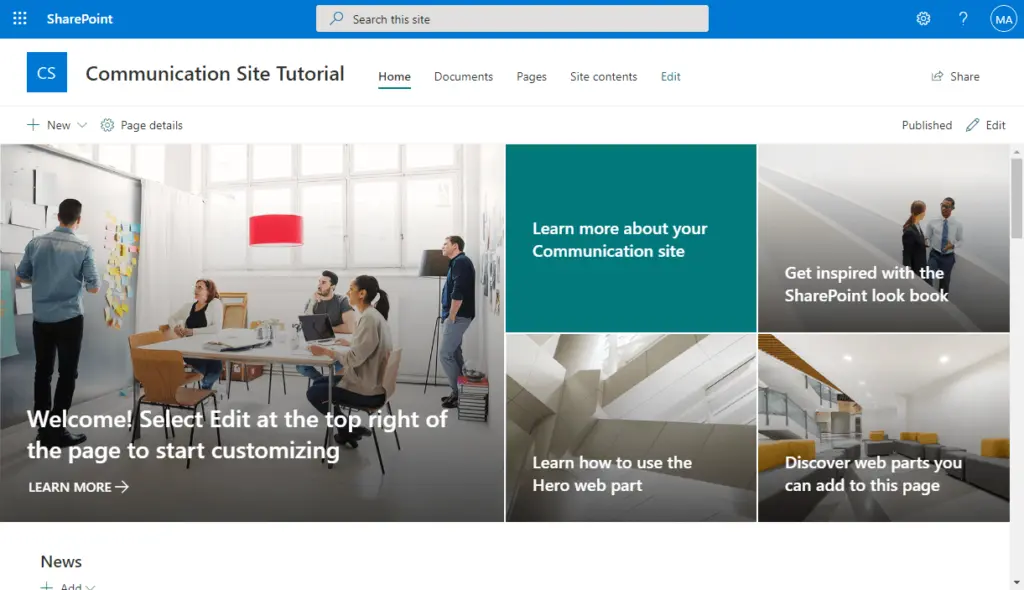
There are powerful tools for search and automation, but this comes with a steeper learning curve.
- Customizable sites and document libraries
- More options, but a steeper learning curve
- Can be overwhelming at first
- Powerful search and metadata tagging for file discovery
- Dashboard views, automated workflows, and notifications
Admins and IT teams can build custom dashboards, automate tasks, and organize files efficiently.
For new users or less technical teams, some initial training is often needed.
But once users are comfortable, SharePoint’s customization and search features help with managing large file libraries.
Dropbox Business
Dropbox Business focuses on ease of use.
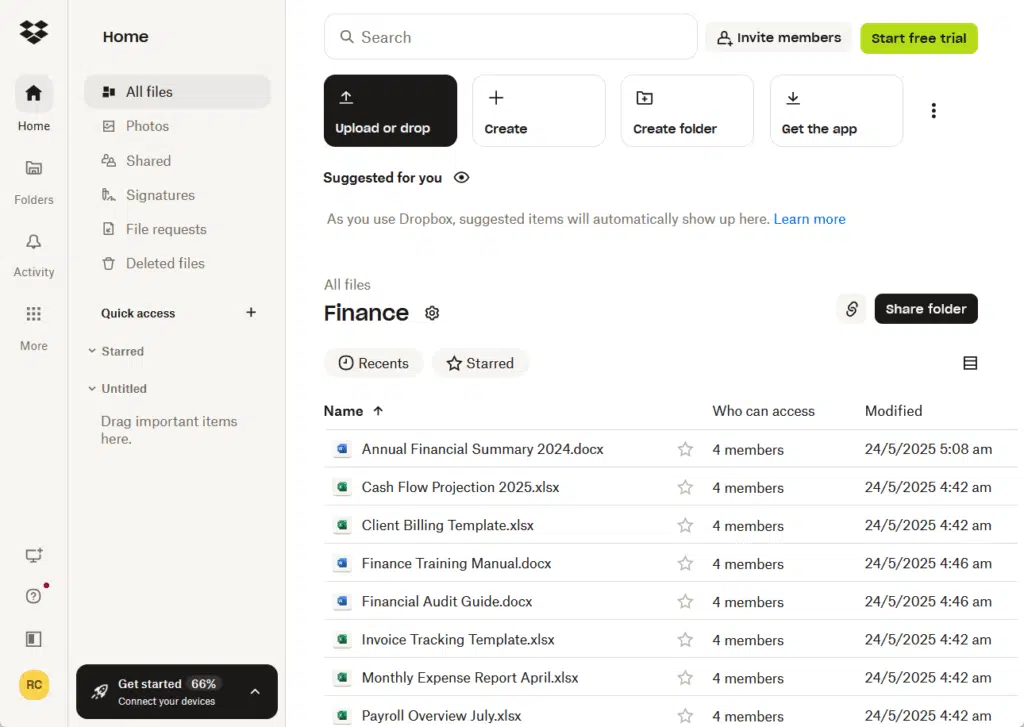
It offers a clean, simple interface and is quick for new users to learn.
- Quick setup and onboarding
- Fewer features, but easier for new users
- Fast file access, drag-and-drop uploads
- Simple sharing and links for external partners
Most new users can get started with Dropbox in minutes.
Its simplicity is ideal for teams with little IT support or those who want basic file management.
Example scenario
Suppose your company is onboarding dozens of new hires at once.
SharePoint allows you to:
- Create a custom portal
- Add training resources
- Organize files in structured document libraries
Admins can tailor the interface for each department, but it may take time to train users unfamiliar with Microsoft products.
Dropbox Business lets new users access files with a clean interface and minimal setup.
Most can start sharing and uploading on their first day, but power users may wish for more extensive features.
How do their costs and scalability options differ?
Of course, budget, pricing flexibility, and scalability are crucial for growing enterprises.
Let’s compare their pricing and growth potential:
SharePoint’s pricing is built around Microsoft 365 plans.
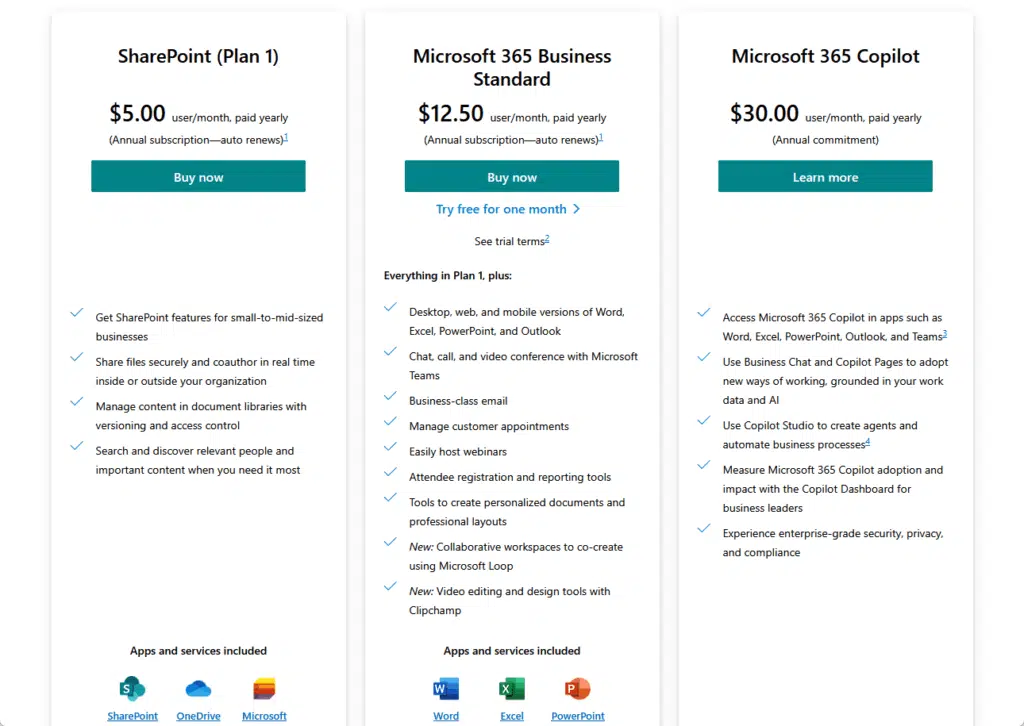
You pay per user and get file management as part of a larger suite.
- Included with Microsoft 365 plans (Business Basic, Standard, E3, E5)
- Storage scales with your plan and user count
- Advanced features may need higher-tier licenses
- Predictable per-user, per-month pricing
- Includes access to Teams, Exchange, and security tools
- Flexible add-ons for more storage or extra features
File storage, security, and collaboration tools come bundled together.
You can upgrade plans as your company grows or add extra storage when needed.
Dropbox Business
Dropbox Business has simple per-user pricing.
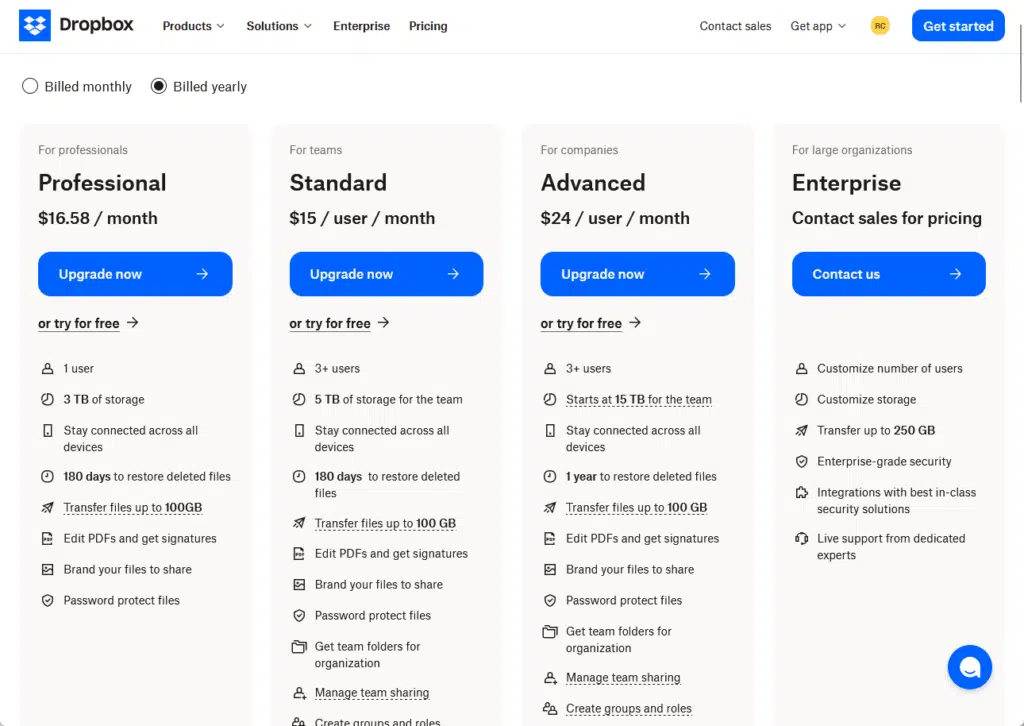
You can start small and upgrade as your team grows or as you need more advanced admin features.
- Plans start at standard, then move to advanced and enterprise (professional is for 1 user only)
- Pricing is also per user per month
- Storage is generous, but unlimited only at higher tiers
- Upgrade for more admin controls and a longer version history
- Option to buy just file management if you don’t need other tools
- Simple upgrade path for growing businesses
Dropbox makes it easy to scale, but advanced features and unlimited storage come only with top-tier plans.
Costs are transparent, so budgeting is simple.
Key Pricing and Scalability Differences
| Feature | SharePoint | Dropbox Business |
| Included in Suites | Microsoft 365 | Standalone plans |
| Per User Pricing | Yes | Yes |
| Cloud Storage Limits | Scales with a plan | Unlimited at Enterprise |
| Admin Features | Advanced (with higher) | Basic/Advanced/Enterprise |
| Versioning | Customizable | Time-limited (180+ days) |
Which platform is right for your enterprise needs?
After everything, the right choice depends on your company’s priorities, industry, and IT resources.
Microsoft SharePoint is the top pick if you need the most:
- Granular permission control
- Advanced versioning
- Built-in compliance tools
- Deep Microsoft 365 integration
It’s especially valuable for companies already using Microsoft products.
But pick Dropbox Business if you want:
- Fast onboarding
- Simple interface
- Cross-device syncing
It’s ideal for smaller teams, mixed-tool environments, or organizations that want quick deployment.
Before picking one, think about your company size, data sensitivity, and workflow needs before making your decision.
Anyway, do you have any questions about SharePoint and Dropbox Business? Let me know.
For any business-related queries or concerns, contact me through the contact form. I always reply. 🙂