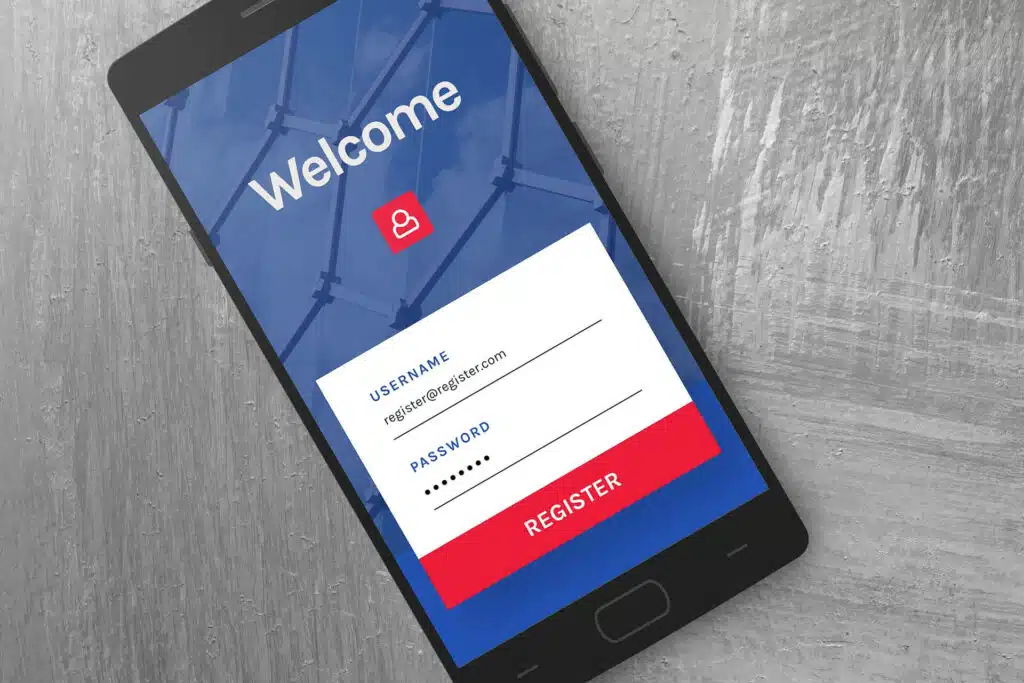Last Updated on May 26, 2023
Need to change any user profile settings in the SharePoint admin center?
In this article, I will show you how to manage SharePoint user profiles using updated screenshots in the new modern experience.
Let’s get started.
Table of Contents:
- What is a SharePoint user profile?
- Why manage SharePoint user profiles?
- How to access the SharePoint user profile management?
- How to manage user properties in SharePoint
- How to edit a user profile in SharePoint
- How to add/remove admins in a OneDrive account
- Using the new modern experience
- How to manage audiences in SharePoint Online
A SharePoint user profile is a personal account associated with a specific user in the SharePoint environment.
Think of SharePoint as a big office building where people (users) come to work (interact with files, data, and each other).

Just like each person in an office building has a specific desk or workspace, each user in SharePoint has a user profile.
Now, the user profile contains information about the user such as their:
- Name
- Contact details
- Job title
- Department
- Activities (within SharePoint)
Note: The activities part refers to documents they have worked on, people they collaborated with, and groups they’re a part of.
Sign up for exclusive updates, tips, and strategies
User profiles can be customized and personalized to suit the individual’s roles and responsibilities.
Here are several reasons why it’s important to manage user profiles:
- Enhance the user experience to make it easier for users to find and interact with the information they need
- Display user details and activities to make it easier for team members to find each other, understand each other’s roles, and collaborate on projects
- Admins can manage permissions and access rights through user profiles to ensure users can only access what they are authorized to see
- Regular user profiles management can keep the information accurate and up-to-date (since users’ roles/details change over time)
- Enhance productivity as users can easily find people, documents, and resources they need to work more efficiently
- In some industries, keeping accurate and updated user profiles may be a regulatory requirement for compliance purposes
Managing user profiles is a key part of ensuring that the SharePoint environment is secure and efficient, and provides a high-quality user experience.
Before everything else, you need to prepare a global or SharePoint admin account to be able to visit the admin center.
Related: SharePoint Permissions Explained: How Permission Levels Work
Once you have that, simply visit the Microsoft 365 admin center first.
Click the app launcher > admin on any Microsoft 365 page:
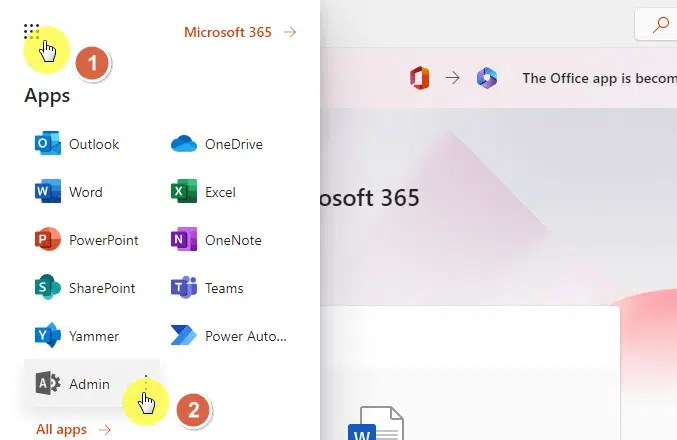
That will bring you to the Microsoft 365 admin center.
Expand the options on the left pane and click the SharePoint option:

You’re now at the SharePoint admin center.
Click the more features button on the left-hand side panel:
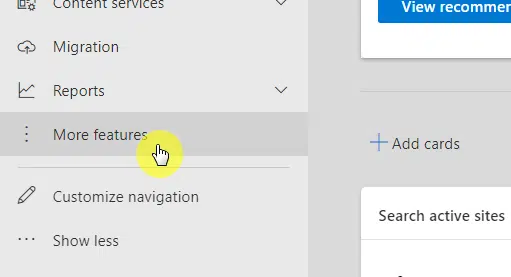
The features you will find here are actually ones from the classic experience.
Click the open button under user profiles:
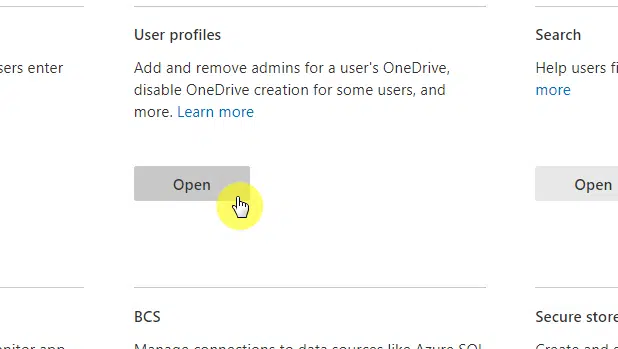
You are now at the manage profile service page in the classic SharePoint admin center.
This is where you will be able to do lots of things to user profiles and user profile properties.
Note: Since we now have the modern experience, I will show later the updated method for adding and deleting user profiles.
User profile properties are the individual data fields that make up a user’s profile in SharePoint Online.
These properties literally store specific pieces of information about a user, similar to fields in a database record.
Examples of default user profile properties include:
- First name
- Last name
- Department
- (Job) Title
I mentioned “default” because these properties can be viewed and edited within the user profile service application.
Specifically, a SharePoint administrator has the ability to create custom properties that are specific to their organization’s needs.
For this, you need to click the manage user properties button while on the user profiles page:
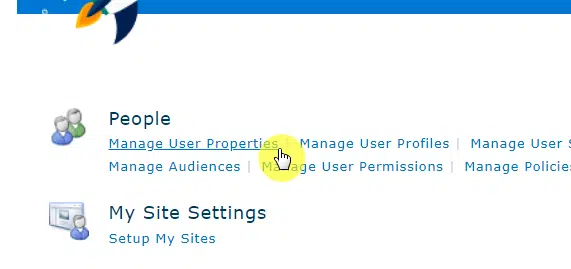
1. Edit or delete a profile property
On the next page, you will see all the properties in the environment.
If you want to delete or edit an existing user profile property, simply hover your mouse over it and click the edit or delete button:
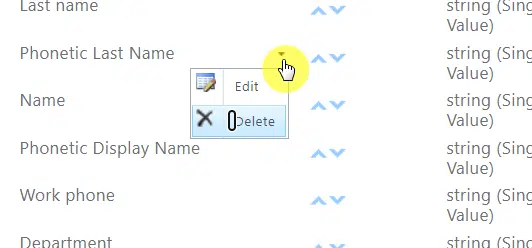
If you decide to edit a property, you will arrive at the property settings page.
This is where you change the specific information and settings for the property.
It looks like this:
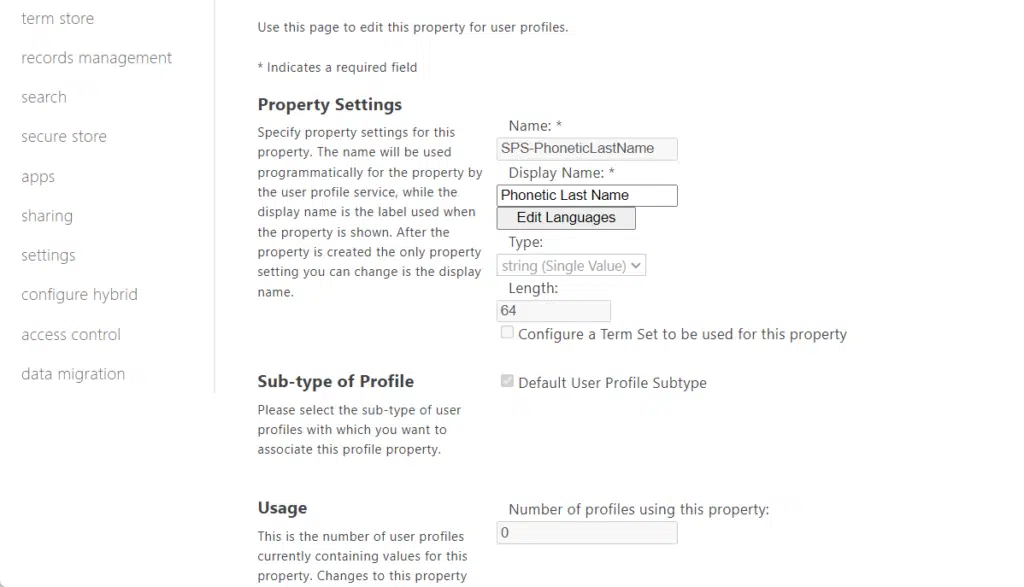
Once you’re done with the changes, click the ok button at the bottom of the page.
2. Add a new user profile property
If there are custom properties you want to add, click the new property button on the properties page:
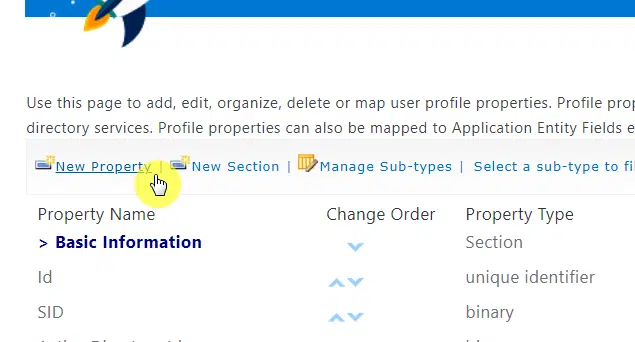
Note: The other buttons there like adding a new section simply allow you to add a section to all user profiles.
The next page will show you the various fields you need to fill out.
If you see an asterisk beside the field label, then that field is required to be filled out.
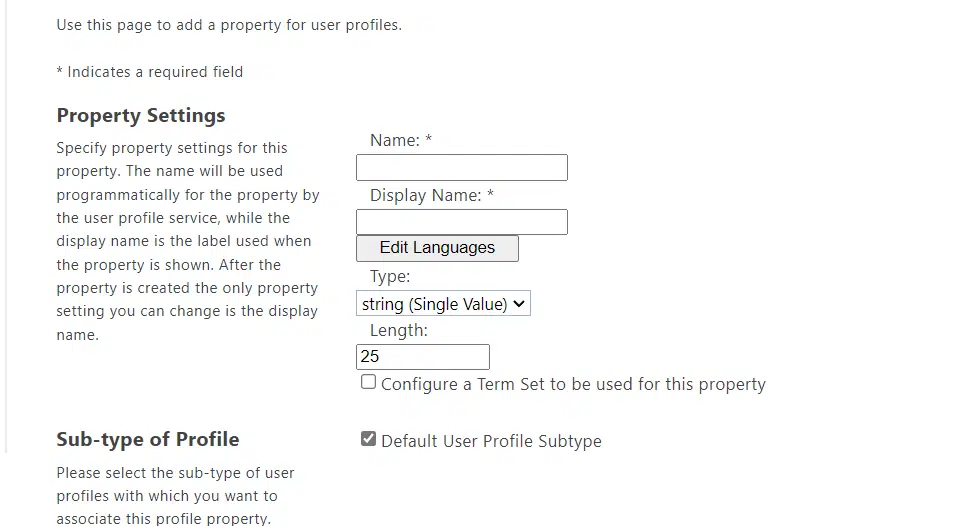
After filling out the required information, click the ok button at the bottom of the page.
The new property will then appear on the properties page where you can the order of the properties.
You can change specific properties for each user profile on the manage profile service page.
This includes the properties that you have added, which are automatically added to all the user profiles in the environment.
Step #1: Find the user profile
In the user profiles page, click the manage user profiles button under the people group:
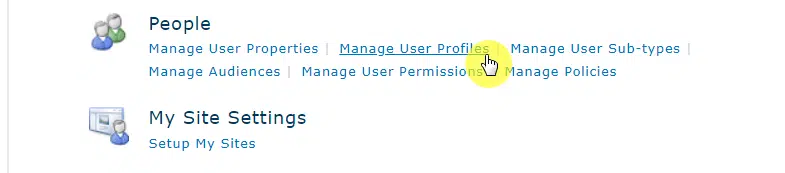
It’s important that you know which user profile you want to edit since you need to enter it into the find profiles field.
Click the find button after entering the name:
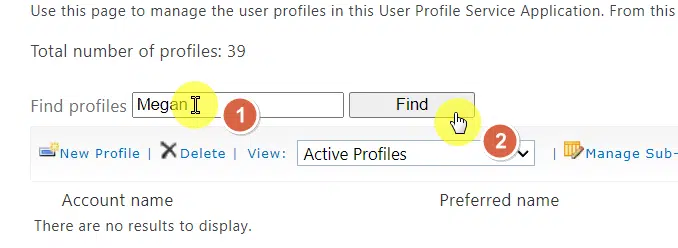
After clicking that, the system will return all the accounts that match the name you entered.
Step #2: Edit the profile
Click the dropdown button or left-click on the user’s account and select the edit my profile button:
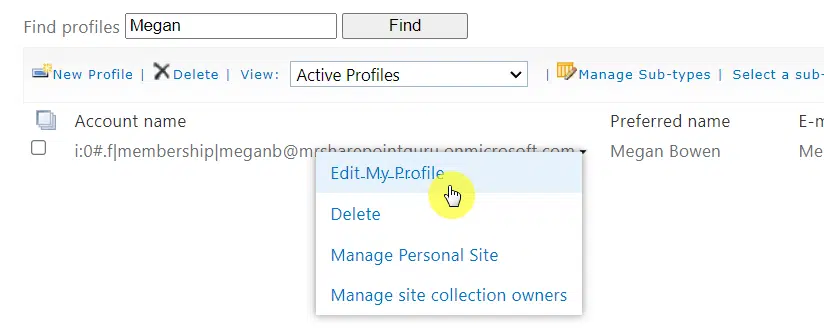
The next page will show you all the user profile properties that you can change.
Do the changes and then click the save and close button at the bottom-right corner of the page:
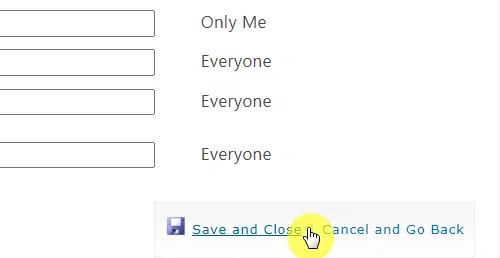
How to add/remove admins in a OneDrive account
Consider the following scenario:
Megan, one of your team members, had an untimely death. Your team needs to get the file George was working on.
Unfortunately, Megan had an accident and wasn’t able to leave her Microsoft password to anyone.
Before I go on, you need to know two things:
- A user’s OneDrive account is private — only shared files and folders can be seen by others.
- There is a fail-safe feature where global admins can access a user’s account in case of an emergency.
Related: How to Share OneDrive Access With Another User (No Hack)
But as a global or SharePoint admin, there is actually a third option — add someone as an admin in a OneDrive account.
For this, you need to manage that user’s profile (see the section above):
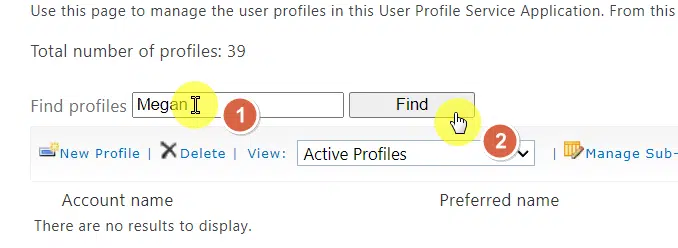
After finding the user profile, open its context options (right-click on the account name).
This time, click the manage site collection owners option:
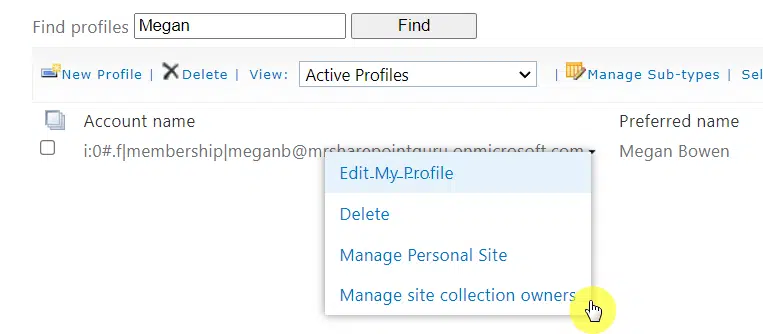
This will open a window for site collection owners.
All you have to do here is enter the name of the user you want to give access to into the site collection administrators.
Then click the ok button:
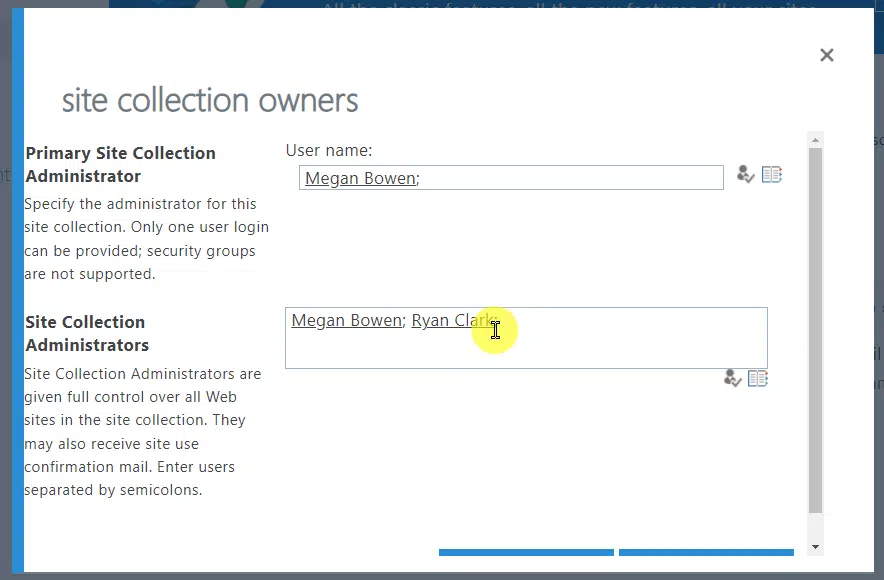
Using the new modern experience
I explained earlier that creating and deleting a user profile can be done easily using the modern experience.
(You may use the classic SharePoint admin center if you like though especially if there is custom information you want to enter).
If you want to share a site with a user who’s already in the organization, then you can simply add that person as a site visitor.
If you want to share SharePoint sites with external users, you can also add them as site visitors.
Related: External Sharing in SharePoint Online: How Does It Work
However, if you want to create a new user profile in SharePoint, the key is to go to the Microsoft 365 admin center.
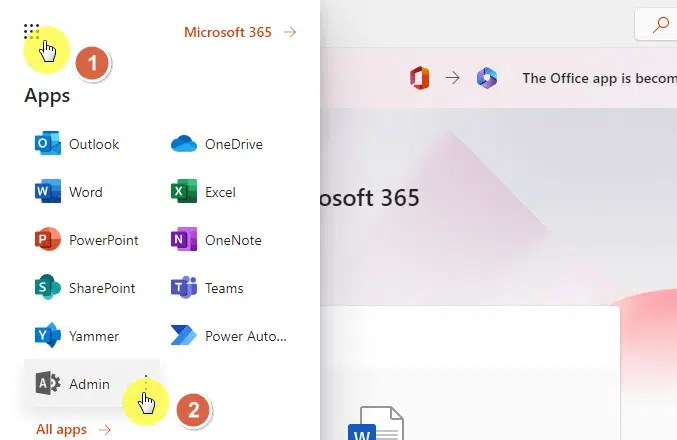
Now that you’re in the Microsoft 365 admin center, expand the users menu on the left pane.
Then go to the active users page and click the add a user button from the ribbon:
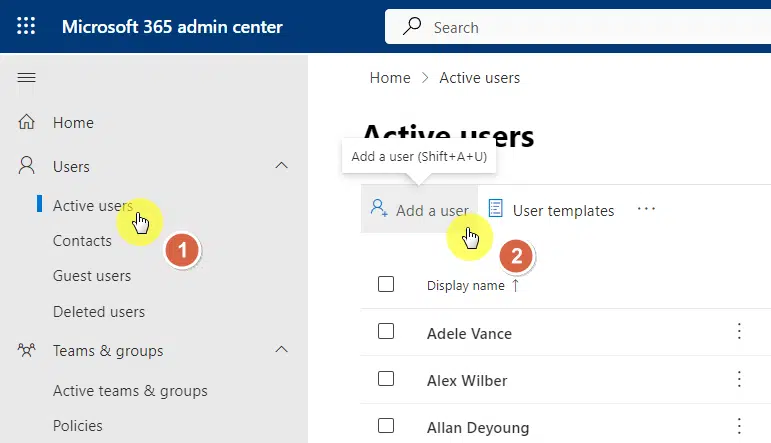
This will open the right panel containing various fields.
Continue putting in the required information and save the new user.
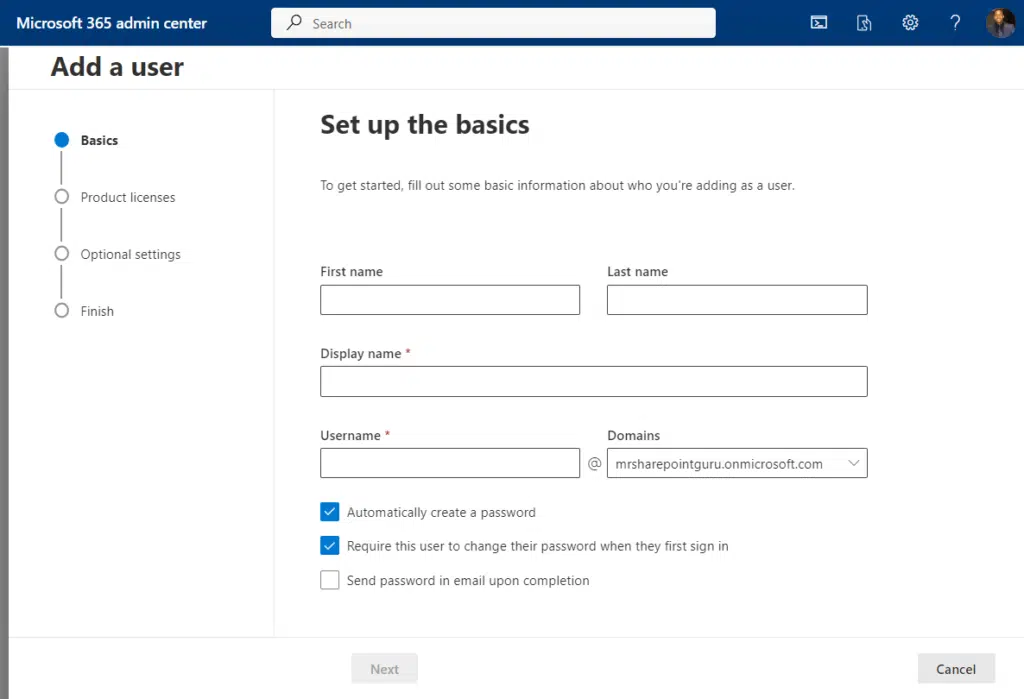
Once you have entered the user, he/she will also be searchable in the classic SharePoint admin center.
Deleting user profiles is simpler.
In fact, all you have to do is click the more options button (three dots) on the user profile you want to delete.
From the context menu, click the delete user button:
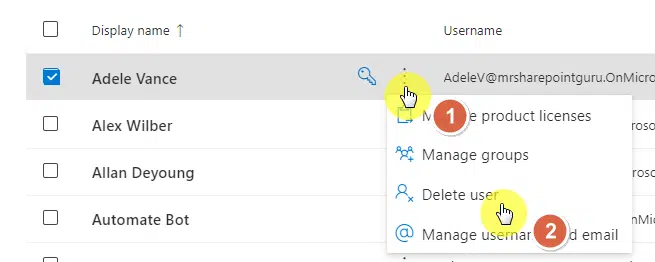
You may have noticed one of the options on the user profiles page in the classic SharePoint admin center.
Basically, audiences are a way of targeting content to specific groups of people via audience targeting.
For instance:
If you have a document that is only relevant to the marketing department, you can create an audience of users and set ‘Marketing’ in their user profile.
When this document is published to that audience, only those users who are part of the ‘Marketing’ audience would see the document.
Related: The Ultimate Guide to SharePoint Audience Targeting
If you want to manage audiences, simply click on its link on the user profiles page:
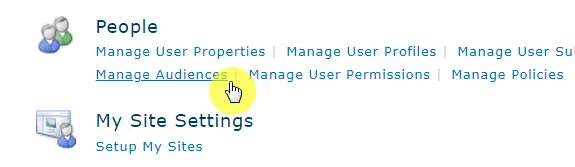
The next page will show you the total number of audiences created.
To create a new one, click the new audience button:
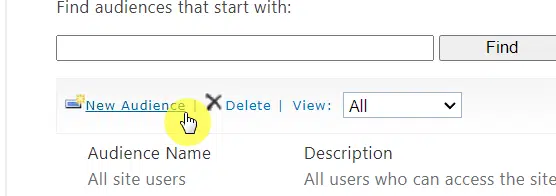
On the next page, supply the properties of the audience.
You must also indicate how the system includes the users:
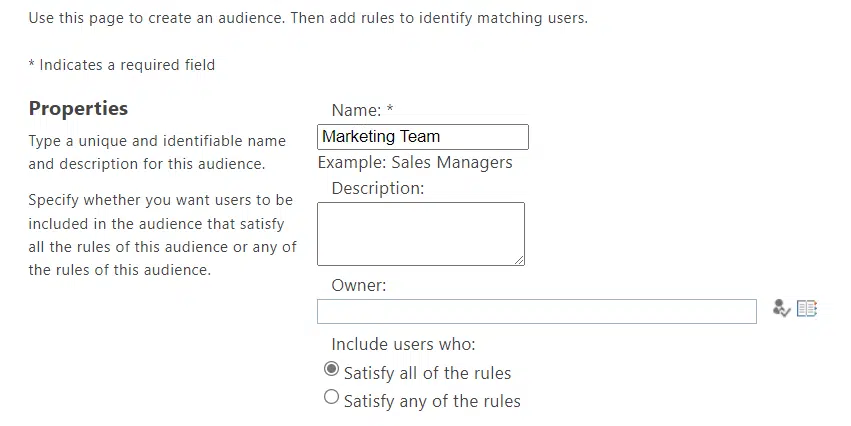
After clicking the ok button, you will be able to add a rule for this audience.
You must indicate the following:
- Operand
- Operator
- Value
Here’s an example:
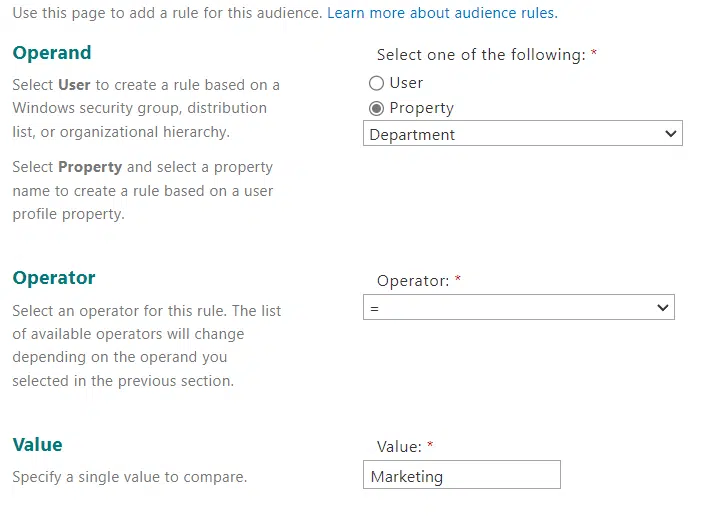
After clicking the ok button, you will see an overview of the audience’s properties and add more rules to it.
You can also view which user profiles qualify for the audience rule that you have entered.
Got more questions on managing user profiles in SharePoint Online? Feel free to drop your questions below.
For business concerns and inquiries, kindly message me using the form here and I’ll get back to you asap.