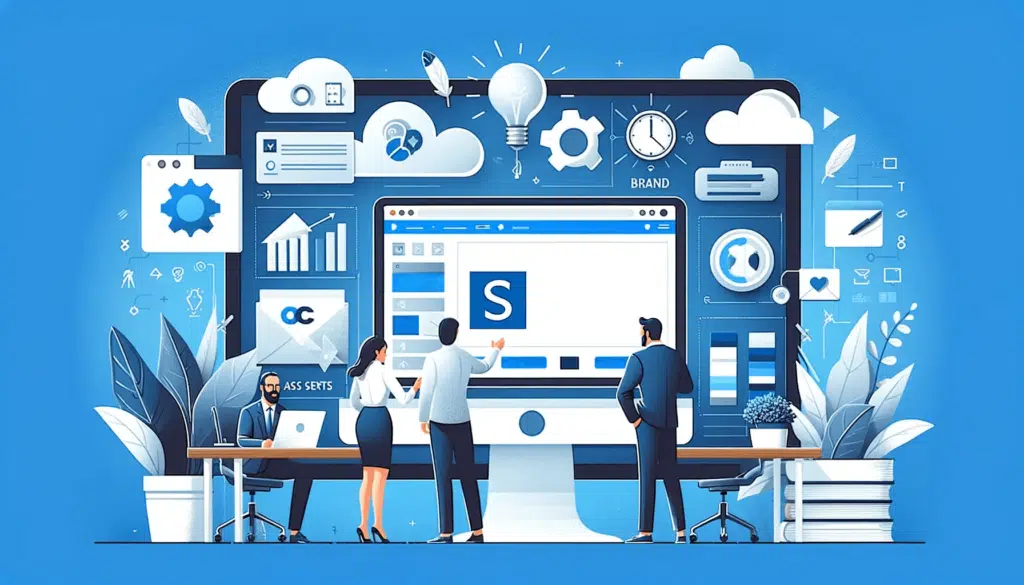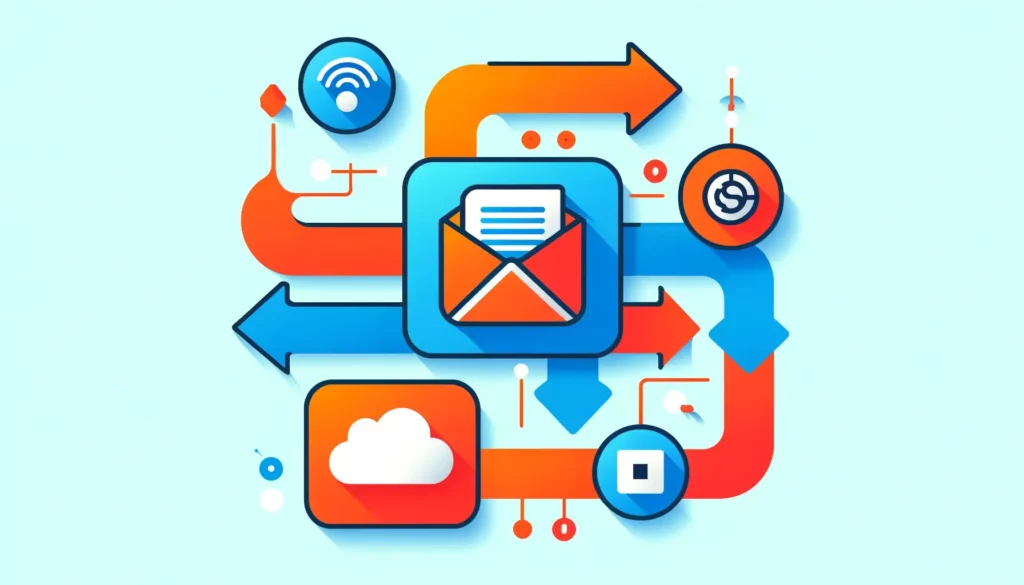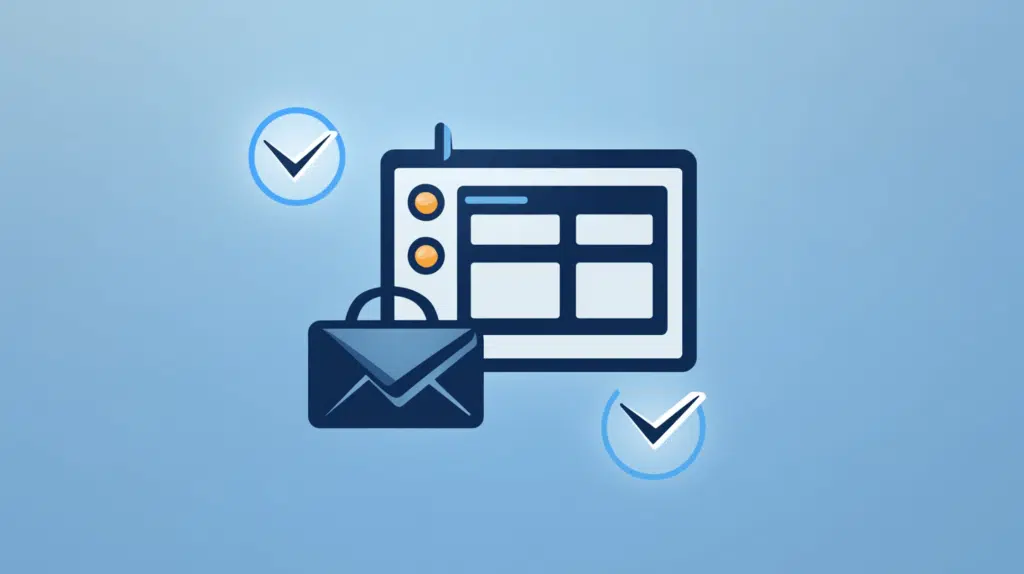Introduction to Microsoft Places: Spaces Into Places? (2025)
Heard about Microsoft Places? In this guide, let me introduce you to the new Microsoft Places designed to “transform spaces into engaging places” with AI. Let’s get started. What is Microsoft Places? Imagine walking into a meeting room that’s always ready, or an office environment that adapts to your needs. That’s where Microsoft Places comes in — think of it as a smart assistant for your office. It’s making everything from scheduling meetings to finding the perfect workspace easier and more efficient. In short, it’s an innovative solution from Microsoft designed to turn traditional office spaces into smart, flexible environments. ⚠️ Note: […]
Introduction to Microsoft Places: Spaces Into Places? (2025) Read More »