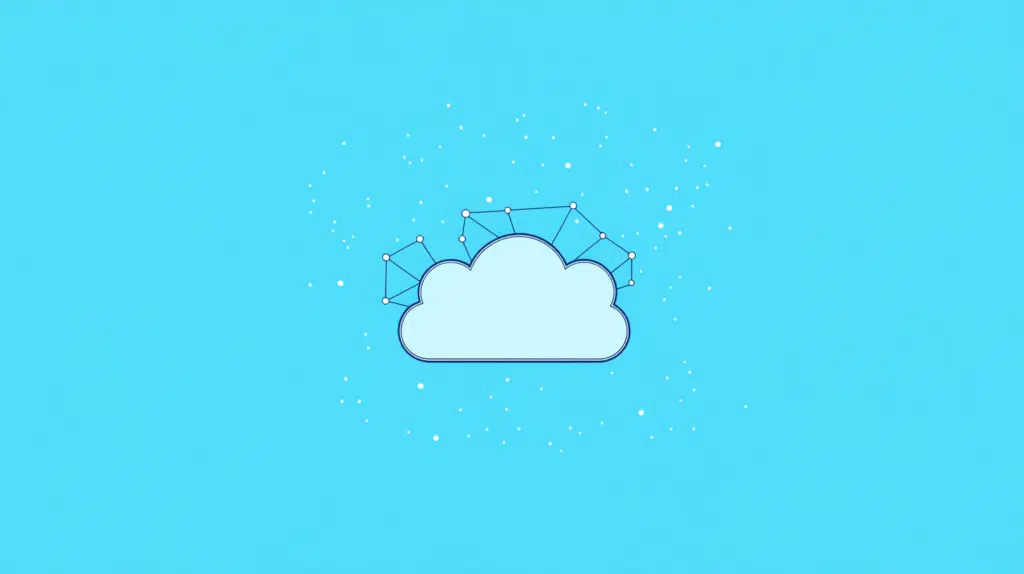Last Updated on October 17, 2024
What do you get with SharePoint?
In this guide, I will explain what SharePoint is, its core components, benefits, use cases, and integration.
Let’s get started.
Table of Contents:
Basically, SharePoint is a versatile platform that’s designed for:
- Document management
- Collaboration
- Content sharing
The term “SharePoint umbrella” isn’t actually official. 😅
It’s only a way to describe how SharePoint connects with core components and integrated services like SharePoint Online, Teams, etc.
Together, these tools offer a comprehensive collaboration, file management, and workflow automation solution.
Sign up for exclusive updates, tips, and strategies
Okay, now let’s talk about what this “umbrella” consists of:
SharePoint Online is the cloud version of SharePoint, also part of Microsoft 365.
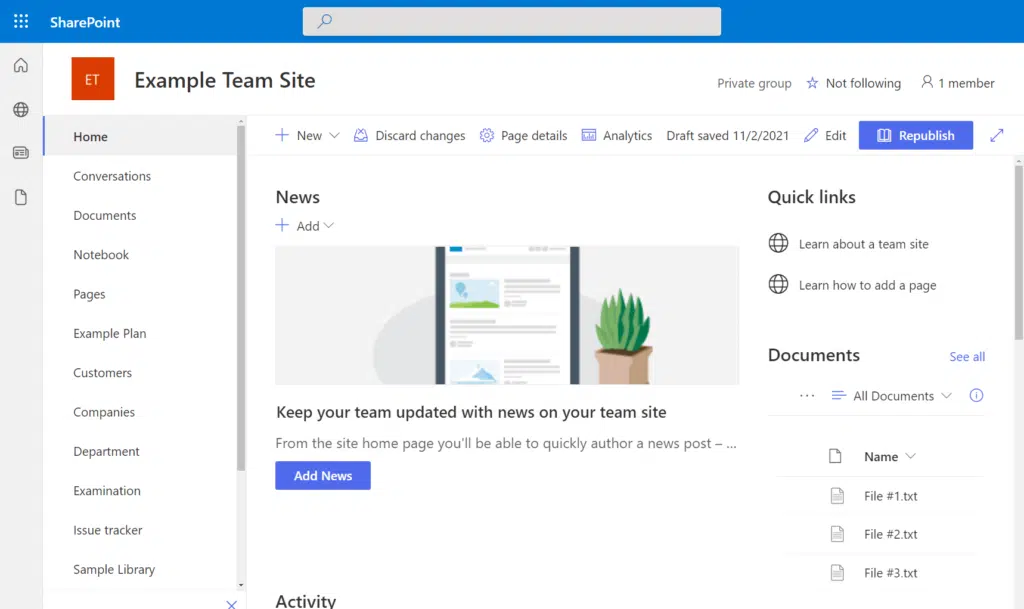
Teams can take advantage of it for:
- Easy collaboration
- Cloud storage
- Integrated security
- Automatic updates
- Scalable solution
It basically simplifies collaboration by offering a central place for all documents and projects.
Since it’s in the cloud, teams can access it remotely, which is awesome for those who are in a flexible work environment.
👉 Related: SharePoint Online Features: The Power of SharePoint Online
Although it has “server” in it, SharePoint Server is actually the on-premises version of SharePoint.
That means, it’s installed and managed within a company’s own infrastructure, which gives you:
- Complete customization
- Full data control (data stored locally)
- Advanced security options based on internal policies
- Connect with other on-premises systems and apps
- Continue to work even without a constant internet connection
Since it’s local, organizations use it to build solutions that match their exact requirements.
It’s also ideal if you need to keep data on-site for compliance reasons or prefer deeper customizations.
While it requires more management, it has the advantage of complete data control and flexibility.
👉 Related: SharePoint Editions: A Detailed Comparison and Review
3. Microsoft Teams Integration
Teams is also an important part of this “umbrella”, as it improves collaboration and communication within the workspace.
It brings together chat, meetings, and file sharing, bringing advantages like:
- Being able to access SharePoint files directly from Teams channels
- Chat and collaborate without leaving the Teams app
- Share files in Teams and automatically save them in SharePoint
- Create project-specific channels linked to SharePoint sites
- Instantly switch between conversations, meetings, and documents
The SharePoint and Microsoft Teams integration combines the best of both tools.
Teams users can work on documents stored in SharePoint without switching apps, which makes teamwork more efficient.
👉 Related: How to Bring Intranet Into Microsoft Teams: Feature Guide
4. OneDrive for Business
Everybody knows Microsoft’s cloud storage solution, and it integrates seamlessly with SharePoint.
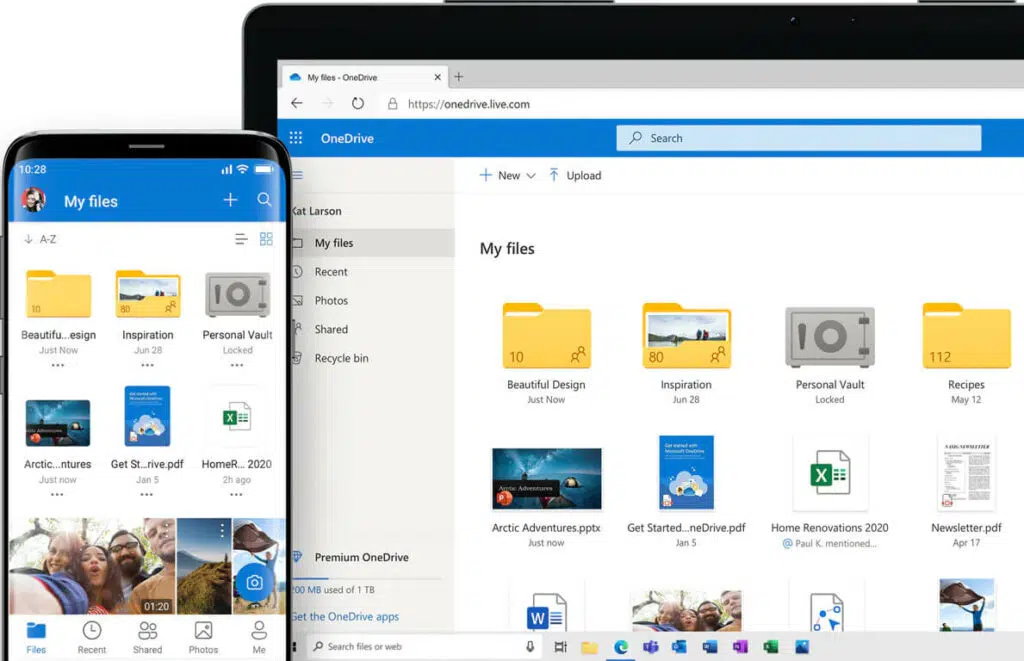
It’s not only designed for individual use, but it also connects to team collaboration for:
- Sharing documents with colleagues/external partners
- Automatic syncing of files across devices
- Tracking and restoring previous document versions
OneDrive for Business complements SharePoint by giving individual users their own secure storage space.
As you know, files saved in OneDrie can be shared directly or moved into SharePoint sites for broader team access.
👉 Related: SharePoint vs OneDrive: Pros and Cons (Comparison)
5. Power Platform Integration
This integration allows SharePoint to connect with Microsoft’s suite of low-code tools.
Power Platform enables custom app development, automation, and data analysis, consisting of tools such as:
- Power Apps
- Power Automate
- Power BI (Business Intelligence)
There are a lot of scenarios where the Power Platform plays an important role.
For example, Power Apps can transform simple lists into interactive forms or custom apps that users can sign into.
Power Automate can also handle routine tasks like sending notifications or approvals.
👉 Related: Key Benefits of Power Automate: Future of Automation
Common Use Cases
Let’s talk about the potential cases in which you can use the SharePoint “umbrella”.
Document Management
Document management is one of the core strengths of SharePoint.
It simplifies how documents are handled within a business through:
- Keeping all documents in a centralized storage
- Version control
- Access permissions (who can view, edit, or share)
- Enabling users to co-author documents in real-time
- Using tags and categories to make documents searchable
With this umbrella of tools, teams don’t need to search through scattered files across different platforms again.
More amazing is the fact that team members can work together on the same document in real-time without confusion.
👉 Related: Modern SharePoint Document Management System Guide Tutorial
Project Management
Similar to document management, teams can plan, track, and collaborate on projects efficiently without leaving SharePoint.
That’s due to the following:
- Team members can be assigned tasks with clear deadlines
- Monitoring project timelines and task completion in real time
- Custom workspaces for each project
- Using visual boards from Microsoft Planner
I didn’t mention Microsoft Planner in the core components since I don’t consider it as big as those in the list.
But it’s a nice tool, basically a task management tool, that anyone can access even without leaving SharePoint.
👉 Related: What Is Microsoft Planner? (Overview and New Improvements)
Intranet and Internal Communication
SharePoint itself is ideal for building intranets (it’s one of its central/core features).
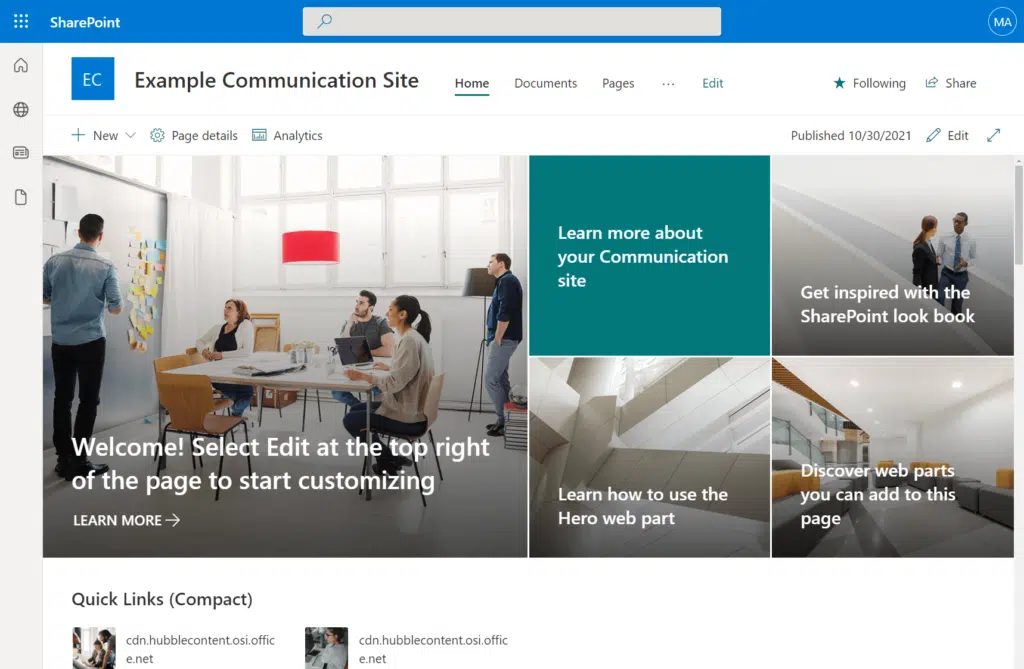
You can use SharePoint to build the following:
- Central news hub for company updates and announcements
- Employee directory
- Internal resources like a knowledge base
- Internal resources
- Customizable dashboards
An intranet acts as the go-to platform for employees to stay connected.
You can create different sites with web pages for different purposes, like a team site for teams or a communication site for news.
👉 Related: How to Pick From the Best Intranet Platforms
Business Process Automation
I’ve mentioned Power Platform, so of course, automation is one of the common use cases. 😅
Some examples include:
- Setting up automatic routing for document approvals
- Triggering alerts for assigned tasks or deadlines
- Automating form submissions and data collection
- Designing custom workflows
You get not only a tool like Zapier with Power Automate but also a tool for creating an app and another for smart dashboards.
If you integrate with Power Automate, you can even connect multiple apps to make complex processes. 🙂
👉 Related: How to Streamline Business Processes With Power Automate
How This Integrates with Other Microsoft Services
I also want to mention the nice integrations that the SharePoint umbrella has with different tools across Microsoft 365.
Microsoft 365 Integration
Office 365, now Microsoft 365, integrates seamlessly with the SharePoint umbrella.
This makes collaboration and workflow management smoother with:
- Direct file editing with Office apps
- Access to Outlook for emails, calendars, and contacts within the same ecosystem
- Linking tasks between SharePoint and Microsoft Planner
- Scheduling and joining Teams meetings directly from SharePoint
- Working on documents together in real-time
That’s right, you can work on documents without leaving SharePoint as Office files can open in their online apps.
Saves and everything in between is instantaneous as well, and you can see it reflected in the document library.
Cross-Platform Accessibility
The cross-platform accessibility in the SharePoint umbrella ensures that users can access tools and resources from any device.
It supports seamless work across platforms:
- Use SharePoint apps on smartphones and tablets
- Access SharePoint sites from any browser
- Sync SharePoint files to your computer via OneDrive
- Consistent user experience
- Work on files even when offline (needs OneDrive)
Users can practically collaborate and manage tasks from any location with whatever device they have that can go online.
Some features that aren’t readily available in the mobile app redirect you to the mobile version of your SharePoint site.
It’s important since before the modern version of SharePoint Online was released, SharePoint wasn’t that mobile-friendly.
👉 Related: Microsoft Office Mobile Apps to Download on Your Device
Microsoft Teams Connectivity
This is important to mention because their connection brings better communication and collaboration.
Basically, you can:
- Access and share SharePoint files directly within Teams channels
- Automatically create a SharePoint site when setting up a new team
- Co-edit documents from SharePoint or in Teams
- Attach relevant SharePoint files to Teams meetings
- Use Teams as a hub to connect SharePoint resources
What’s nice is that SharePoint libraries are embedded within Teams channels so users can access files without leaving the chat.
Sites created from new teams link resources and communication, which allows for real-time co-authoring.
Of course, meeting attendees can also quickly access and share files during discussions.
You may have already thought of the benefits while reading the sections above.
But that’s because this “umbrella” combines various services to make it easier for teams to work together.
Let’s go through some of the benefits:
Centralized Collaboration
Well, we have all those tools and resources under a single platform, or at least accessible enough like it’s one platform.
All this brings:
- Unified workspaces
- Real-time document editing
- Streamlined communication
- Project-specific sites
- Easy file sharing
Centralized collaboration helps teams avoid scattered tools and information.
With SharePoint and its connected services, users can communicate, share files, and manage projects all in one place.
Data Security and Compliance
These are key advantages of the SharePoint umbrella.
It brings the following features:
- Advanced encryption
- Access controls
- Data loss prevention (DLP)
- Audit trails
- Compliance standards
Encryption ensures that information remains secure, whether it’s stored or being transferred.
Tools like DLP help prevent accidental data leaks by identifying sensitive information.
SharePoint also provides audit logs, which then makes it easier to monitor activity and maintain compliance.
👉 Related: Risks and Vulnerabilities: Is SharePoint Secure? (Updated)
Scalability
With the tools associated with SharePoint, organizations can grow without outgrowing their tools.
That’s because of:
- Flexible storage capacity
- Adjustable user licensing (add or remove users easily)
- Scalable features and integrations
- Cloud-based solution or on-premises options
- Seam performance even with increased users and data
From paper to reality, Microsoft SharePoint can handle everything be it small teams or large enterprises.
All this means is that as your business grows, you can expand storage and features without disrupting existing workflows.
Improved Workflow Automation
Thanks to the Power Platform, using SharePoint enables you to eliminate repetitive manual work through automated solutions.
Specific advantages here include:
- Task automation
- Reduce human errors
- Faster approvals
- Data synchronization
Power Automate, for instance, helps businesses set up custom workflows that handle things like document approvals.
Talking about approvals, automated workflows help speed up processes by routing them to the right people immediately.
Do you have any more questions about the SharePoint “umbrella”? Let me know in the comments.
For any business-related queries or concerns, contact me through the contact form. I always reply. 🙂