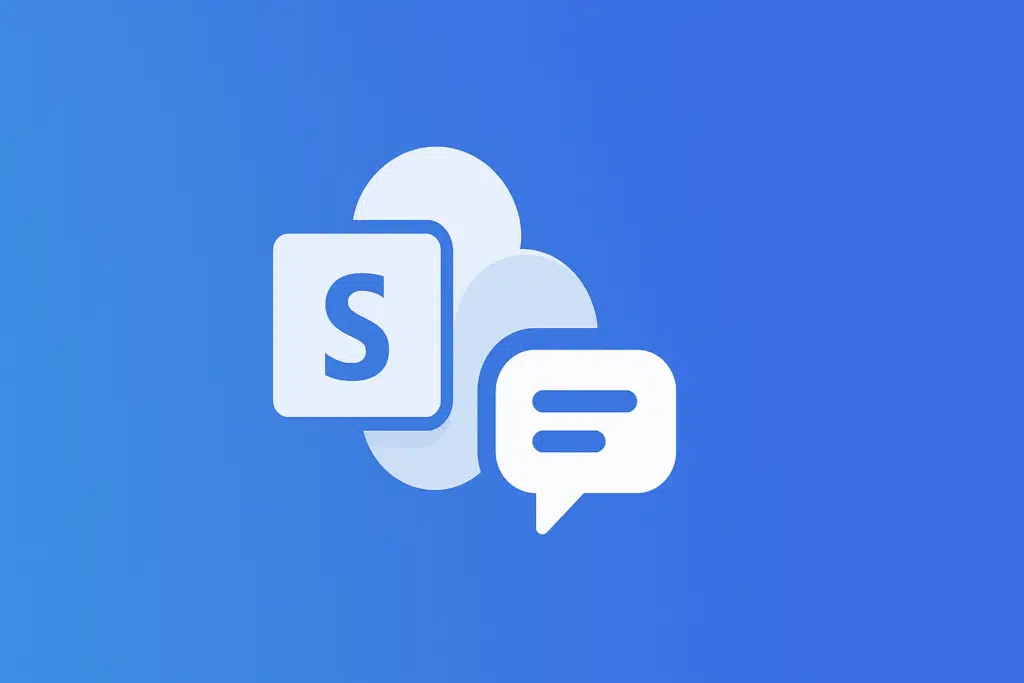Last Updated on May 21, 2025
Looking for a chat option in SharePoint?
In this guide, let’s explore the best options you have for a chat in SharePoint Online, including the default one.
Let’s get started.
Table of Contents:
Default: Microsoft Teams Integration
Whenever you create a new Team, Microsoft automatically spins up a linked SharePoint Online site behind the scenes.
On the other hand, if you create a site, it doesn’t automatically create a Microsoft Team or any of its features by default.
However, you can later link a Team to a SharePoint site:
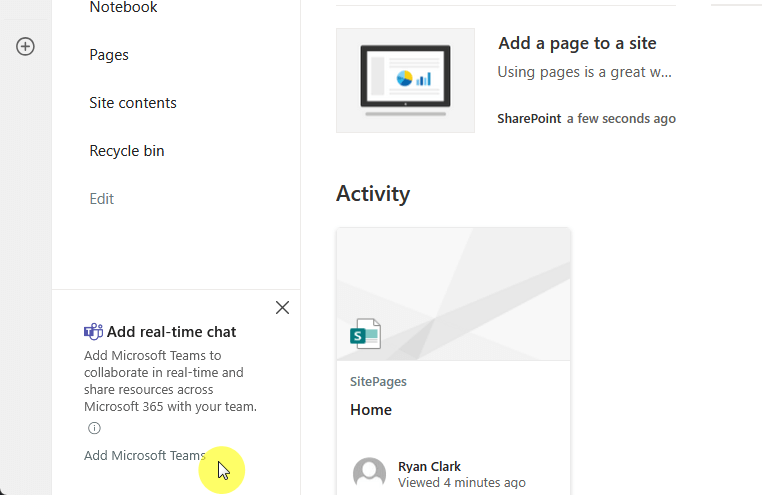
There’s usually that button on the site home page, and once you click on that, it will build a Team on top of the site.
This integration is pretty smooth for the following reasons:
- Teams is all about chats, meetings, and quick conversations.
- SharePoint manages your files and content.
Meaning, you get a workspace where people can chat and access shared documents without bouncing between different apps.
Besides that, you can add any SharePoint page, library, or even a full site as a tab inside a Teams channel.
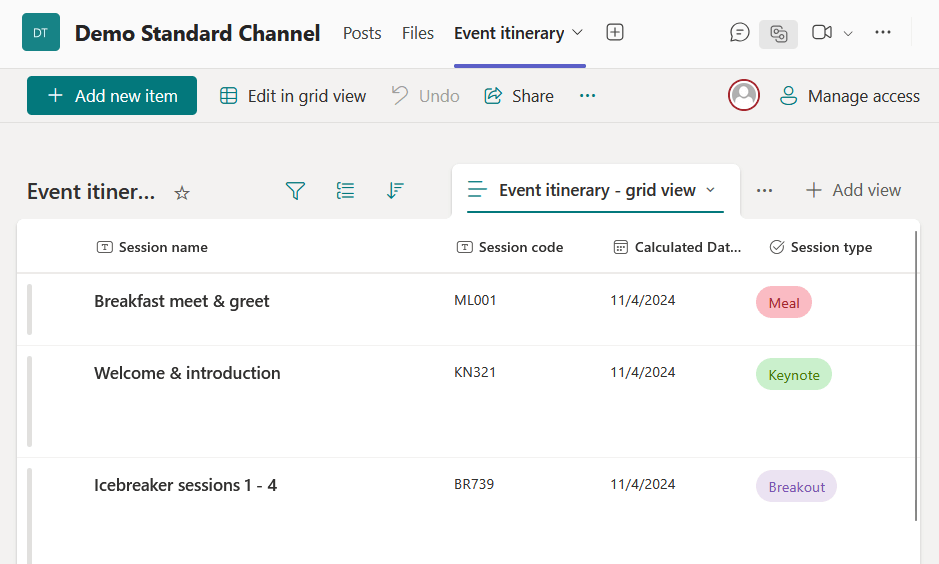
Basically, collaboration feels easier because you can chat about a document right next to where it’s stored. 🙂
Both apps also sync up pretty well, so if someone has access to a Team, they automatically get access to the connected files.
Sign up for exclusive updates, tips, and strategies
The short answer is that you can show Teams chats inside SharePoint pages, but it’s not super plug-and-play.
There’s no default “Teams Chat” web part in SharePoint right now, so if you want to embed chats, you need creativity.
Your options here are to:
- Embed a link to a specific channel or chat
- Build custom SharePoint Framework (SPFx) web parts
- Use Microsoft Graph APIs
If you want an easier option that embeds chats directly, João Ferreira developed a custom solution called “Teams Chat for SharePoint”.

Implemented as a SPFx application customizer, it will allow users to chat with their team members inside SharePoint.
To install the solution, administrators can download the provided package and upload it to the SharePoint app catalog.
Once deployed, the chat interface becomes available across modern SharePoint sites, so it’s really handy to have.
Other Third-Party Live Chat Solutions
Besides Microsoft’s native options, there are a bunch of third-party live chat solutions you can hook into SharePoint Online.
These tools let users chat with support teams, HR, or even external clients without leaving the SharePoint site.
Here are some popular third-party options:
1. Social Intents
Social Intents is a really handy tool if you want to add live chat directly into your SharePoint Online pages (it blends well).
Instead of building a whole chat system from scratch, Social Intents lets you drop a live chat widget onto your site.
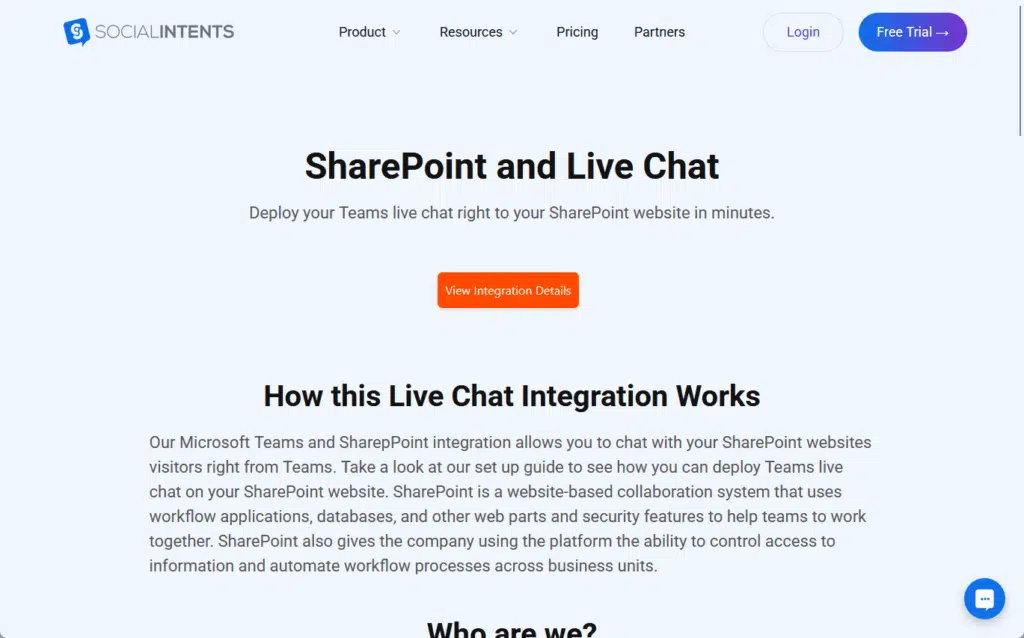
Here’s why it fits so nicely:
- It gives a real-time chat window that sits right on your SharePoint pages.
- You can brand the chat box to match your SharePoint site’s look and feel.
- Everything can be handled inside Teams.
It keeps your conversations organized alongside all the SharePoint files you’re already working with.
If you want something fast without coding and you want chats to feel native to your Microsoft 365 setup, this is a solid pick.
2. LiveChat
LiveChat is another strong option, but it’s a bit more focused on customer service and external communication.
It’s a professional live chat platform where you can manage chats, track visitors, and even build support workflows.
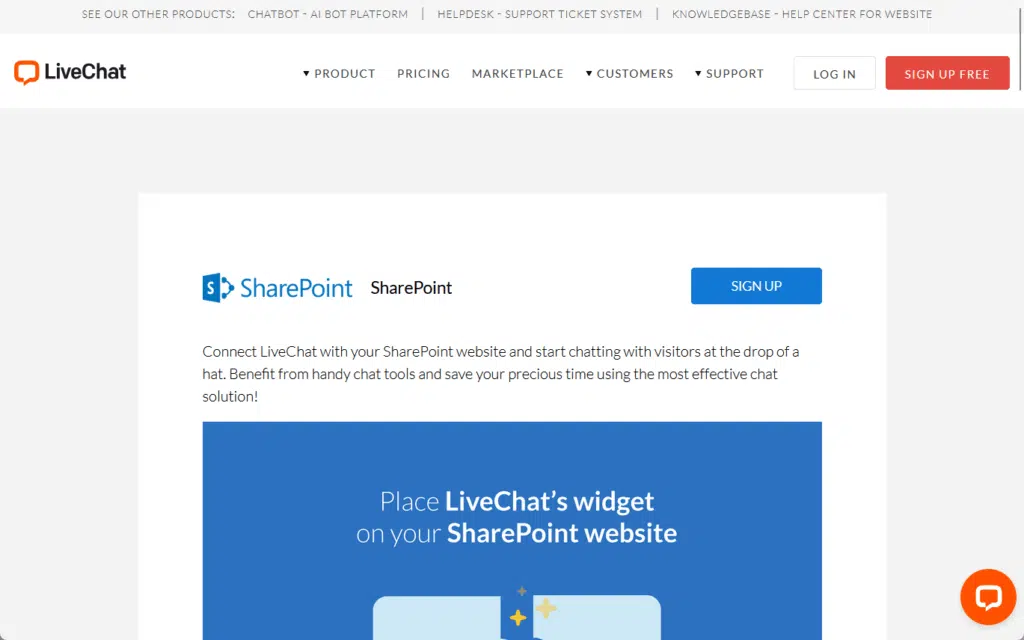
Here’s how it links with SharePoint:
- You can embed its widget directly using a simple JavaScript snippet.
- It gives you a polished chat window that looks good and loads fast.
- Got a lot of extras like automated greetings, offline messaging, etc.
Unlike something like Social Intents, LiveChat is perfect for talking with external users like customers, partners, or potential clients.
On the downside, LiveChat doesn’t naturally sync with Teams but works great for customer-focused chats on SharePoint.
3. Tawk.to
Tawk.to is a free live chat tool that’s super popular because it’s simple, lightweight, and costs you nothing (more on this).
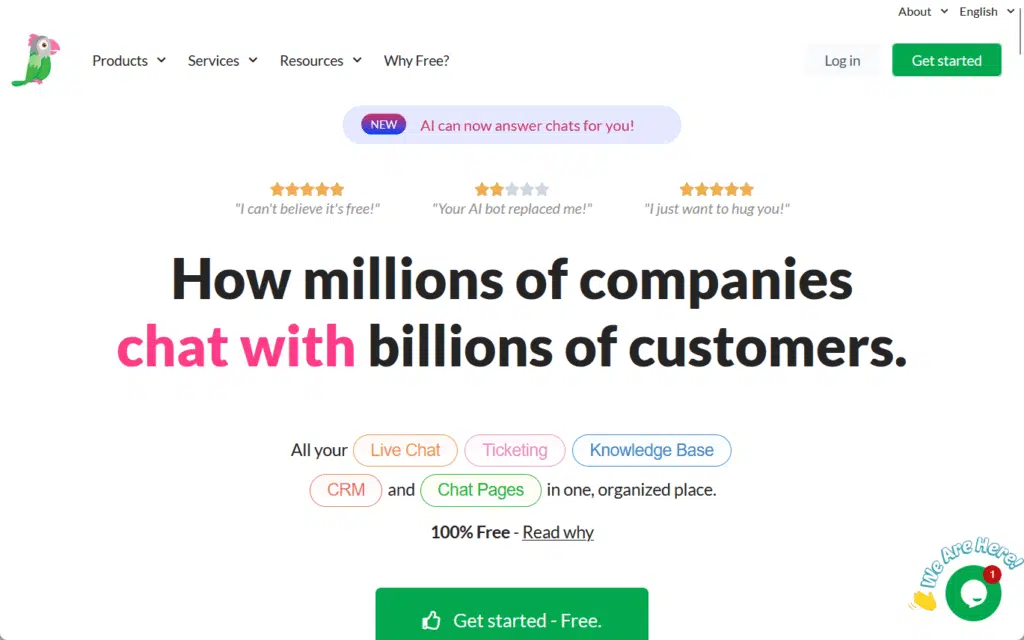
The downside here is that Tawk.to can’t natively connect to SharePoint or Microsoft Teams.
You can embed the Tawk.to chat widget on a SharePoint page with a simple code snippet (no extra tools needed for that).
But if you want messages from Tawk.to to go somewhere else, like Teams or other apps, then you would need a tool like Zapier.
If you ask me, it’s better suited for standalone live chat needs, especially if you’re running public-facing sites.
With these options, do you have any questions, especially with the tools mentioned here? Let me know.
For any business-related queries or concerns, contact me through the contact form. I always reply. 🙂